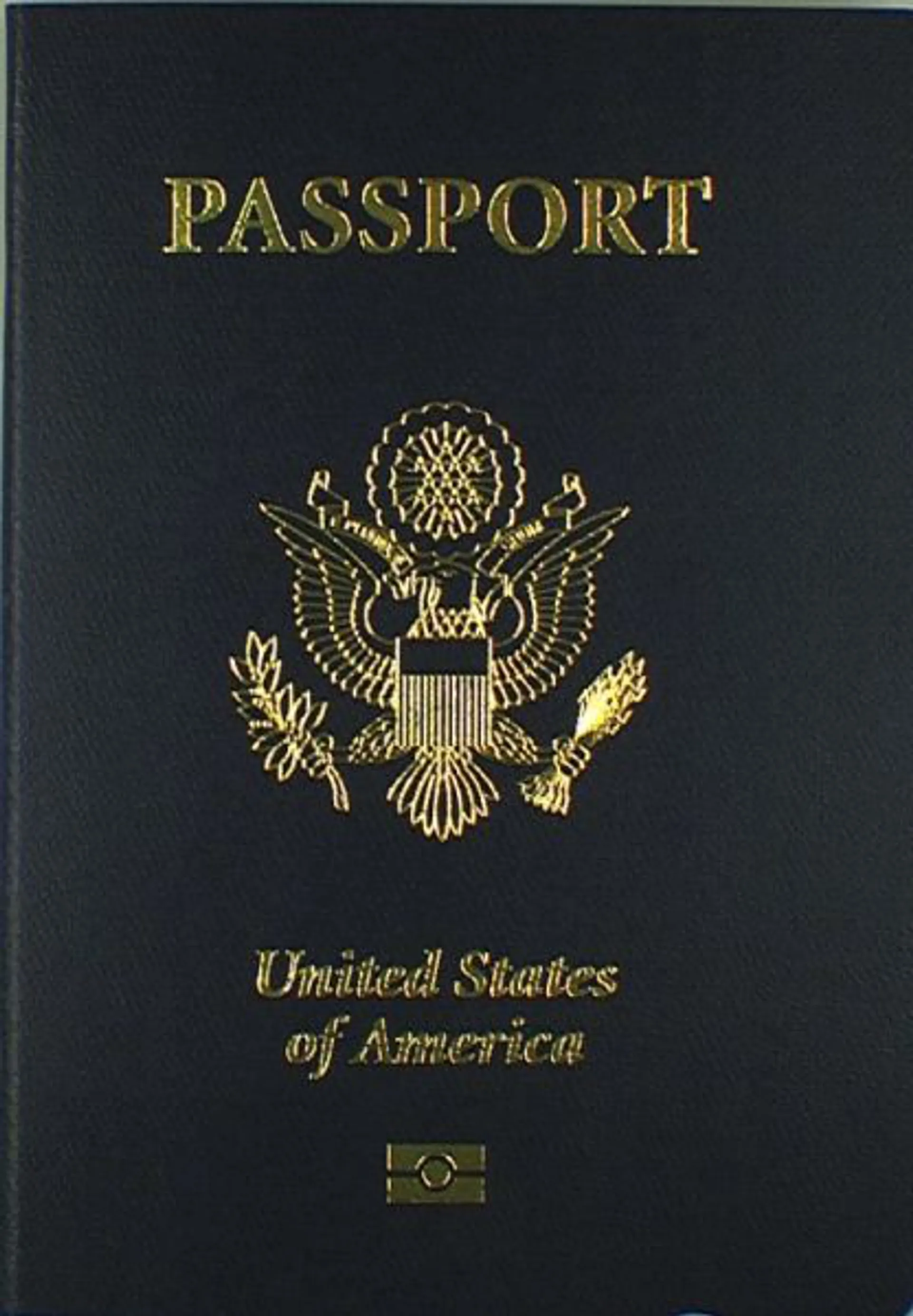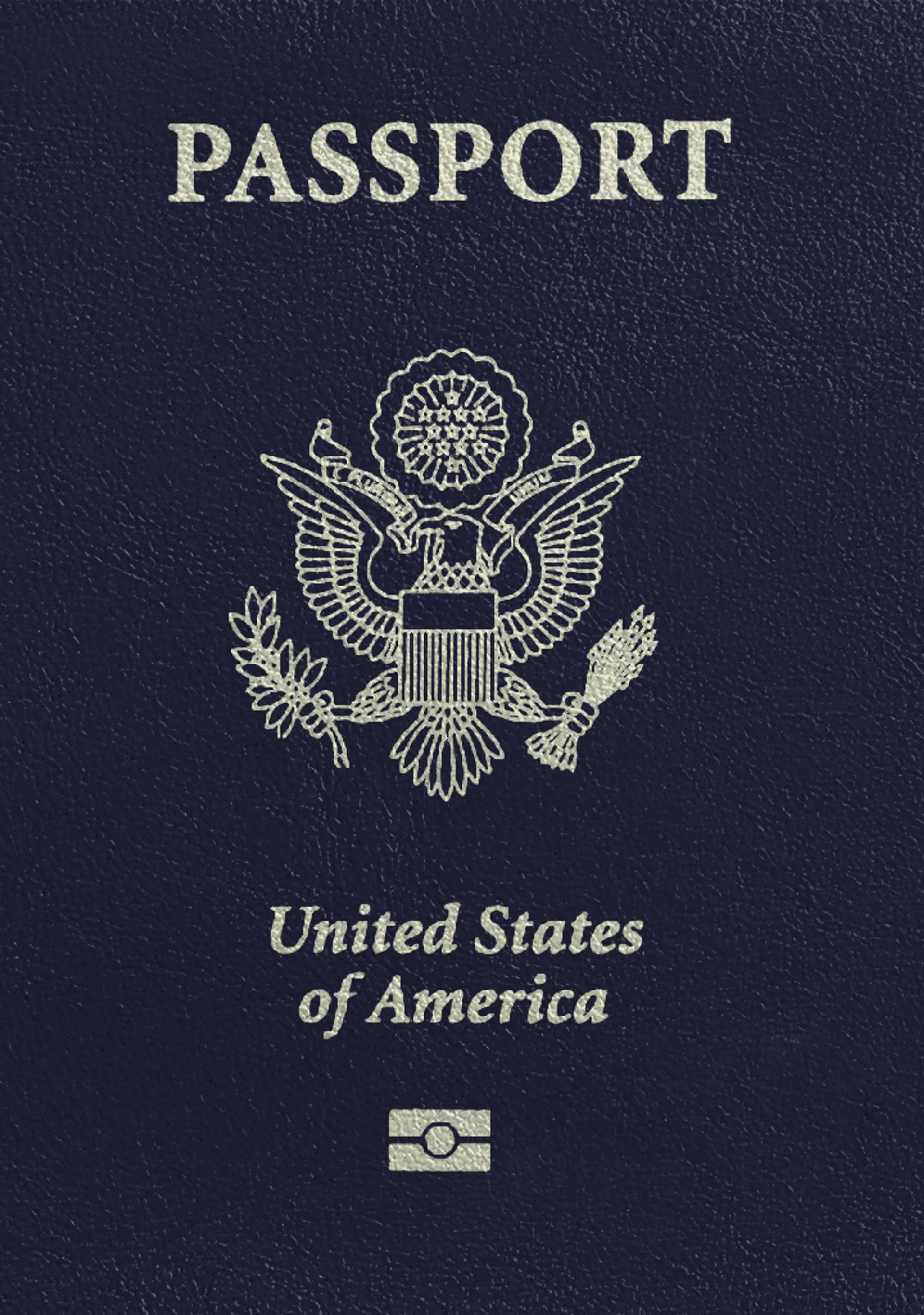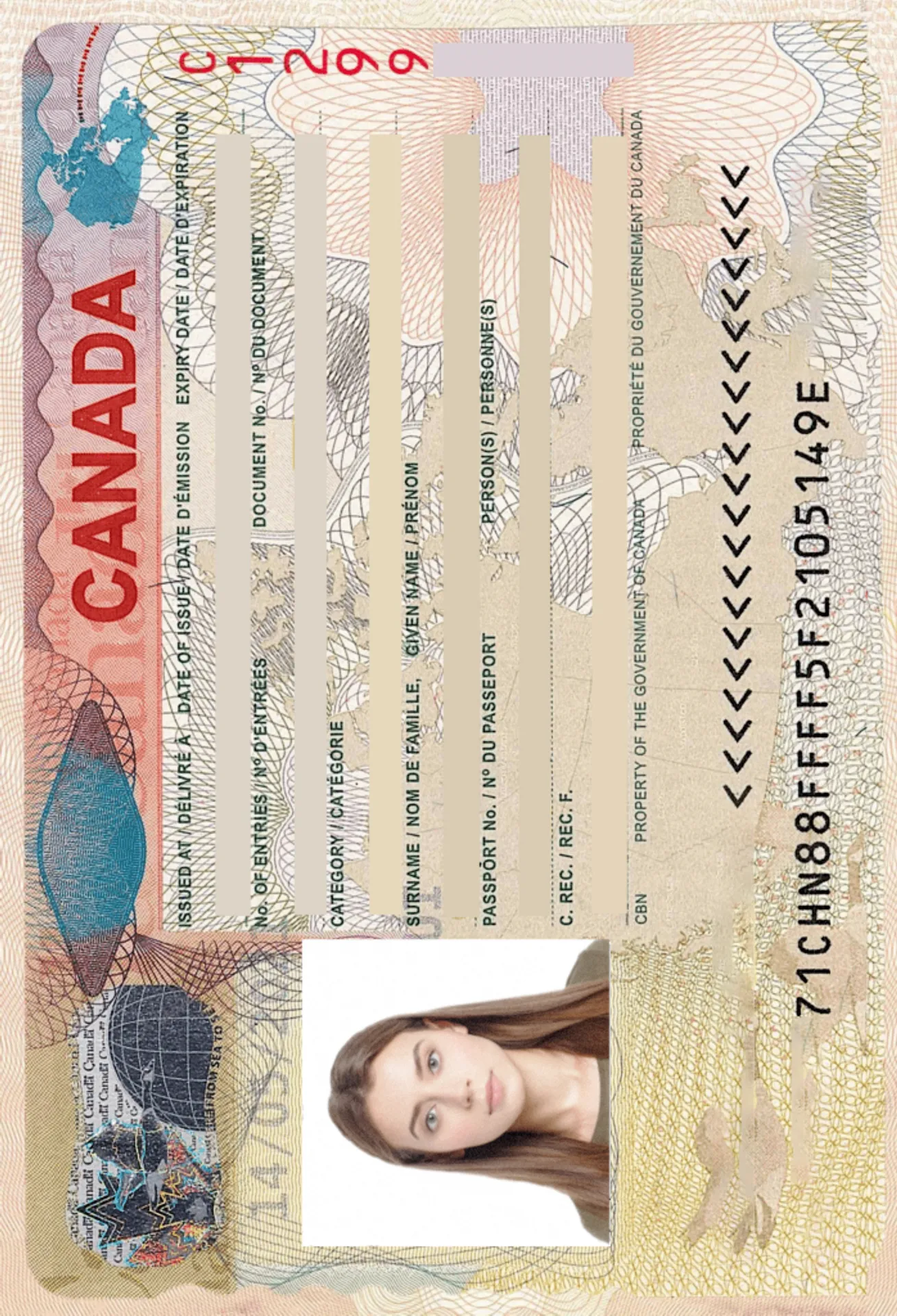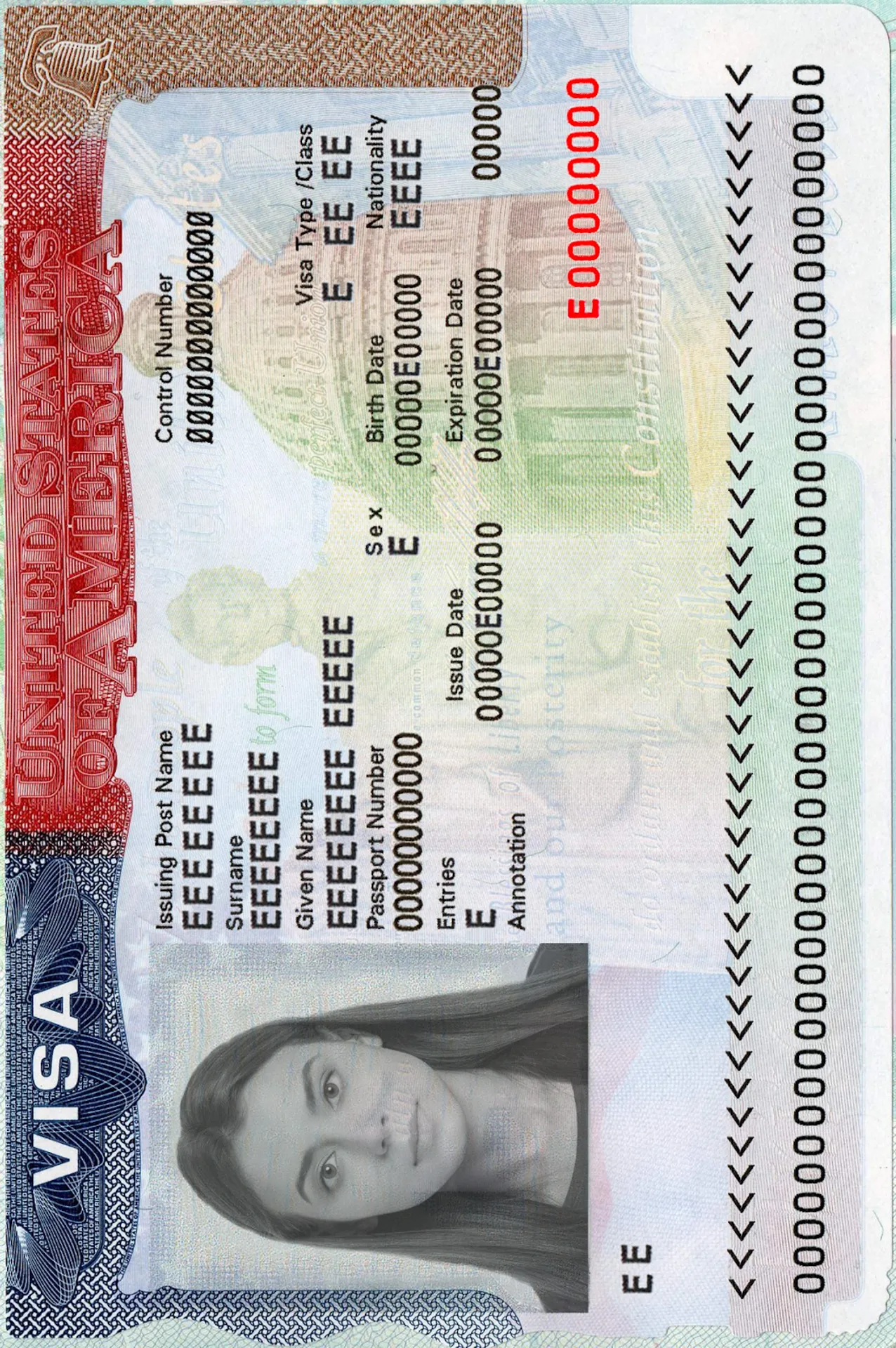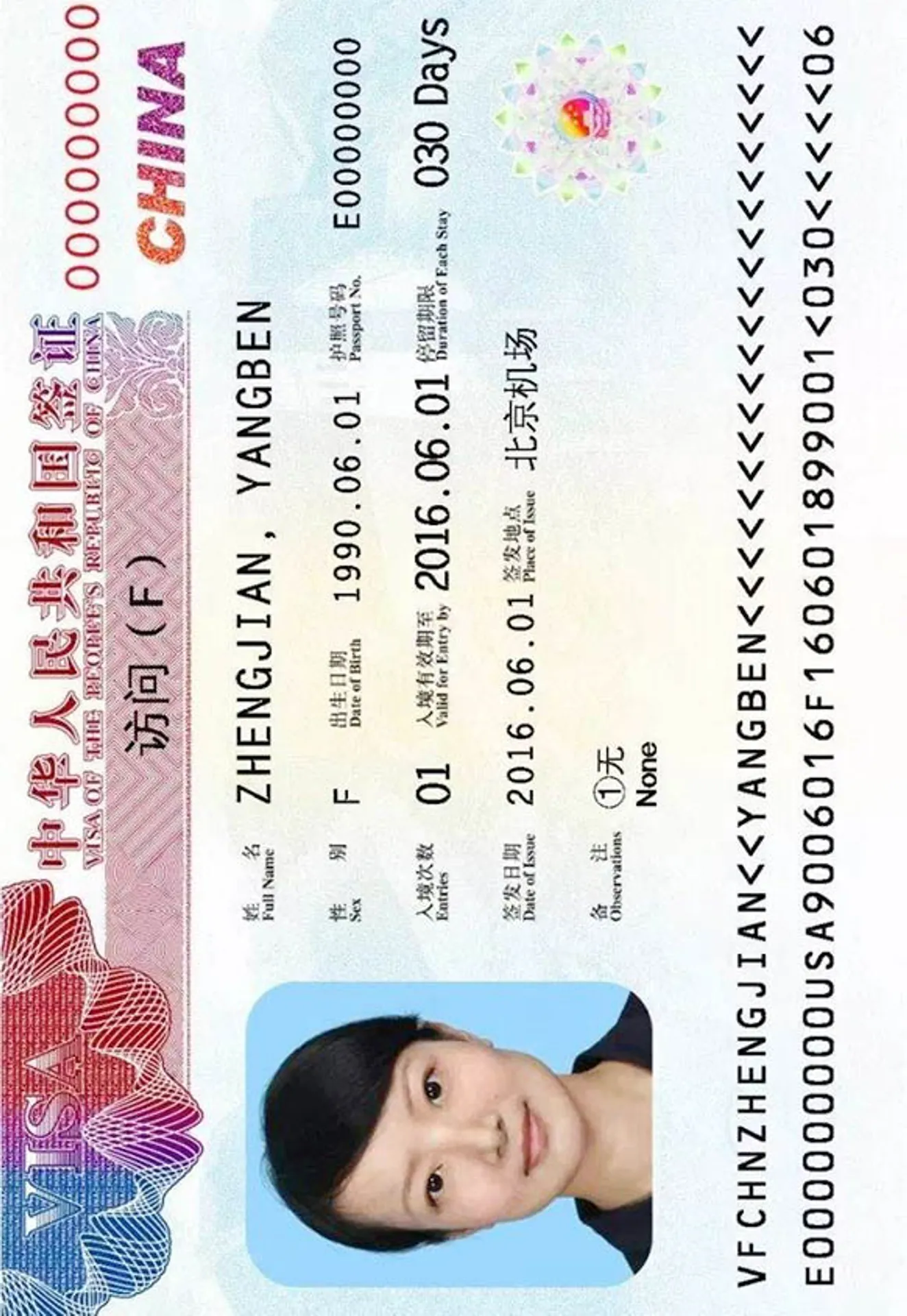Viber Profile Picture






How do our mobile and web apps work?
Snap the perfect passport photo in under 3 minutes!
Find out just how simple it can be!

Take or upload a photo
Use a photo you already have or take a new one. We'll double-check it and make sure it passes all compliance tests.

Get your photo tuned-up by AI
Our AI system will crop, resize, and adjust the background of your image.

Get expert verification
One of our experts will carefully review your passport photo, providing you with feedback in under a minute!
Key benefits of using our passport photo tool
Get comfy at home, grab your phone, and snap a few pictures. End up with a result you’re 100% satisfied with!
Independence
No need to drive or wait in line. Take a photo wherever you are with only your smartphone.
Trusted service
Over a million users worldwide, 18 million photos processed, and thousands of 5-star reviews on TrustPilot.
Professional support
Questions or doubts about your photos? Our photography experts and support agents will be happy to help you out.
Acceptance guarantee
Once you place your order, our AI and human expert will verify your photo to ensure it's 100% compliant.

Passport photo-taking tips
Follow these guidelines to create the perfect passport picture.
Consider the distance
Keep your front-facing camera 16–20 inch (40–50 cm) away from the face. For rear cameras, keep a 4–6 foot (1–2 meter) distance.
Keep your head and body straight
Look directly into the camera and avoid tilting your body. Remember, portrait mode is unacceptable for passport photos.
Prepare good lighting
Take your passport photos in a daylight setting, like near a window on a sunny day. Shadows on your face or in the background are not permitted.
Viber Profile Photo - Size & Format

Size
400x400 px
Resolution
600 dpi
Is it suitable for online submission?
Yes
Is it printable?
No
Background Color
White
Image definition parameters
Head height: 73 %
Top of the Photo to Top of the Hair: 7 %
Vule is a seasoned editor with a rich background in writing and editing, specializing in content related to passport photography. His skill lies in transforming complex information into clear, engaging narratives, making intricate topics accessible and relatable to a broad audience. With a keen eye for detail and a passion for storytelling, Vule ensures that every piece of content is not only factually accurate but also captivating and informative.
Viber profile photo specifications
Like almost every social media platform, in Viber you have the option to set up a profile photo so other people can identify who you are.
Keep in mind that having a profile photo is an important element for your profile. Read below for more Viber profile photo tips and requirements.
Viber profile photo size and format
Something interesting about Viber is that there is no specific size as the app will automatically crop the photo. However, keep in mind that your photo must not exceed 400Kb and it’s best that it has high quality.
Background in a Viber profile photo
Without a nice background, a profile photo will just look empty. Having a nice background will look aesthetically pleasing to whoever views your profile. If you want that then why not check out PhotoAiD – an online software that offers you a variety of backgrounds to choose from.
All you have to do is submit a picture of you and afterwards the photo you want to use as the background. Then simply wait a few seconds for the finished version of your picture to appear, available to be downloaded.
You won't have to waste time cutting out your image and pasting it on an appropriate background because our tool's artificial intelligence will do it for you. If you're not happy with the end outcome, choose another background or a new photo.
You can also select a background from the app itself, for example, you can show yourself in front of the Eiffel Tower, how cool is that?
The options are endless, use this newly developed program to surprise your friends and make your photos look simply awesome.
You can also remove the photo's background with a tool. Check out the software we reviewed.
Lighting in Viber profile photos
Having a profile photo is not just about snapping some photos right away and uploading them. You have to pay attention to many details in your profile photos such as lighting.
When you take a photo for your profile it’s a good idea to take advantage of natural light. This is because you can avoid unnecessary shadows that might make your photo look bad.
Another important thing why making sure that your face is evenly lighted is that it shows professional technical skills and that you have a keen eye for detail.
What to wear on Viber profile photos?
If you want to have a nice and appealing profile photo in Viber then you must also consider what you have to wear for it.
The choice is up to you but it is always better to wear something that either does not contrast with the background or something that fits perfectly well with it. For example, if you want to upload a photo that is similar to a passport photo then your background would have to be a specific color such as white. In this case, wearing white clothes with a white background would not be a good idea. Always pay attention to such details!
How to add a profile photo in Viber?
Viber allows their users to add a photo either from their phone gallery, by taking a photo in the moment or from importing a photo from your facebook account.
The steps to add the photo are as follows:
- Launch viber on your device
- Go to the bottom right of the screen where you will see a three-line icon and click it.
- At the top of the screen, you should notice the grey "Add Photo" icon
- Click the symbol, then choose one of the three options to change your photo
- Trim the photo after picking, capturing, or importing it, and you're done
If you want to remove the profile photo then all you have to do is click the three-line icon again, click at your profile photo and simply choose the option that says “Remove Photo”.
Viber profile photo app
In viber you are free to upload any kind of profile photo that you want, however, it is better to have a nice looking profile photo so it can be aesthetically pleasing to those who see it.
If you want help with creating that perfect photo then why not take a look at our application - PhotoAiD.
This app was originally created to make passport photos at home, however, the app has been upgraded and it now provides its users with the necessary tools to edit any kind of photo for any social media platform such as Viber, Whatsapp or Facebook.
Creating a Viber profile photo at home
There really isn't any guideline that we can write about in how to create a Viber profile photo at home considering that you are the one who chooses what kind of photo to upload, but do know that PhotoAiD is there to help you to make the photos that you take perfectly looking.
If you want to know more about what this application can do then take a look below.
PhotoAiD editing tools
As we mentioned before, the application can edit your photo by providing you with different tools.
These tools are:
- Image enlarger - Using PhotoAid photo enlarger, you may enlarge your photographs without affecting the quality of the photo.
- Darkening tool - This unique editing tool can make your photos with more shade or make them appear more dark.
- Invert and rotate tool - A simple tool that will instantly inver or rotate your photos in different positions.
- Blur - This popular tool can make your photos look much more professional and let’s admit it, much better overall. Simply upload your photo and click any area that you want to be blurred.
- Eyedropper tool - Use this tool to select a new foreground or background color.
- Colorizing - An amazing tool to play with colors on your photos. If you want your photos to be in a different color then the colorizing tool is the go to.
- Lighting tool - Make your photos brighter by using this amazing tool. It will lighten the photos if there is any undesired darkness in the background or anywhere else in the picture.
- Grayscale - Are you a fan of black and whte photos? If you are then you should not miss out this awesome tool that can easily turn any photo to black and white.
Discover other documents we support
Frequently asked questions
To change your profile photo on Viber, simply click the three lines once you open the app, click edit and then tap change.
A Viber profile picture does not have a specific size since the app automatically crops the image, however, the photo itself should not exceed 400KB.
Yes, when you upload a profile photo in Viber, its quality will be lowered.
To edit a profile photo in Viber you can use our application - PhotoAiD, which can provide you with some great editing tools for your pictures.
Simply go to your AppStore or GooglePlay depending on which device you are using and search PhotoAiD. Then just click the install button and you're done.
The choice are infinite and it is entirely up to you to what kind of profile photo to use for your Viber account. However, we would recommend uploading a photo where your facial features are on point with a nice background. You can also edit the photo the way you want, for this you can use PhotoAiD's tools.
Viber is almost the same as every other chatting app, you install the app, create an account with your phone number and simply add contacts. Afterwards, you can chat with others, share videos or photos or create groups.
PhotoAiD offers a resizing tool which can help resize any kind of photo that you want. Downlaod the app or go to the website, upload a photo and have fun editing your photos.
Another useful tool to use in PhotoAiD is the background adjuster. It will automatically change or remove your background. You can also pick a ready to apply background that the app offers.
You do not have to but, if you want to be recognized by others then it is best to show your face in your profile photos.
Was this information helpful?
Let us know how useful you found this page
Rate this page
4.88/5
Number of votes: 98