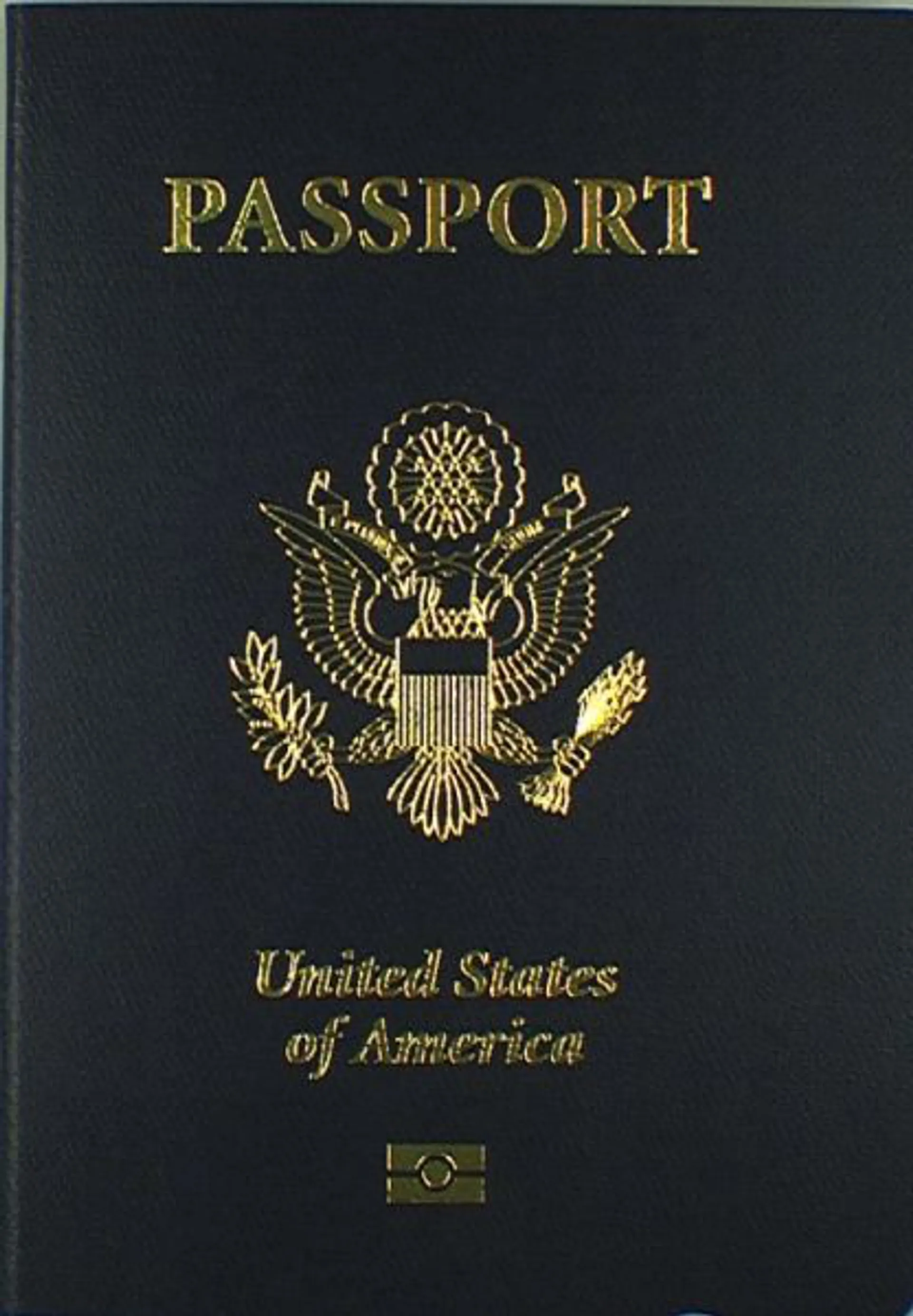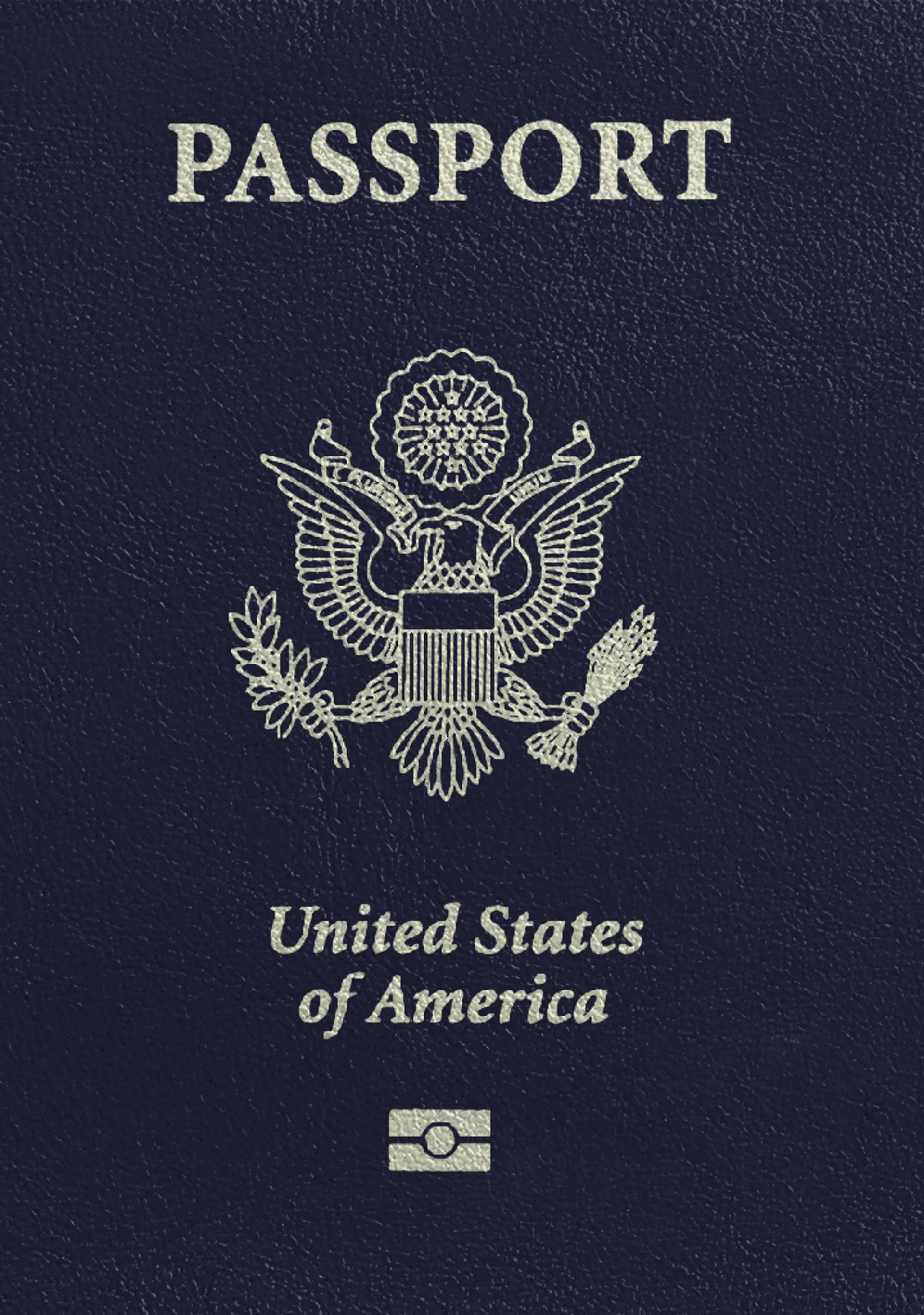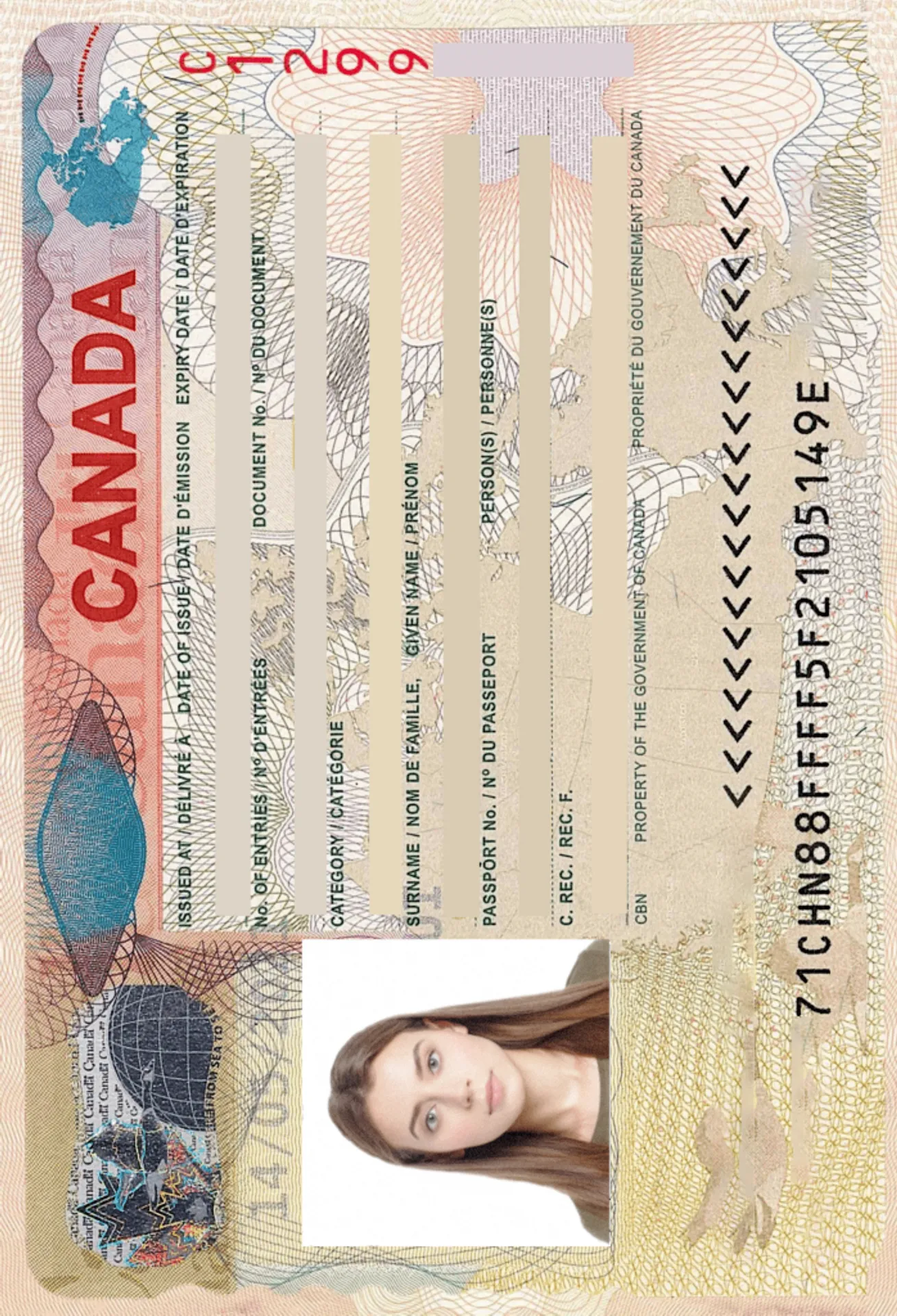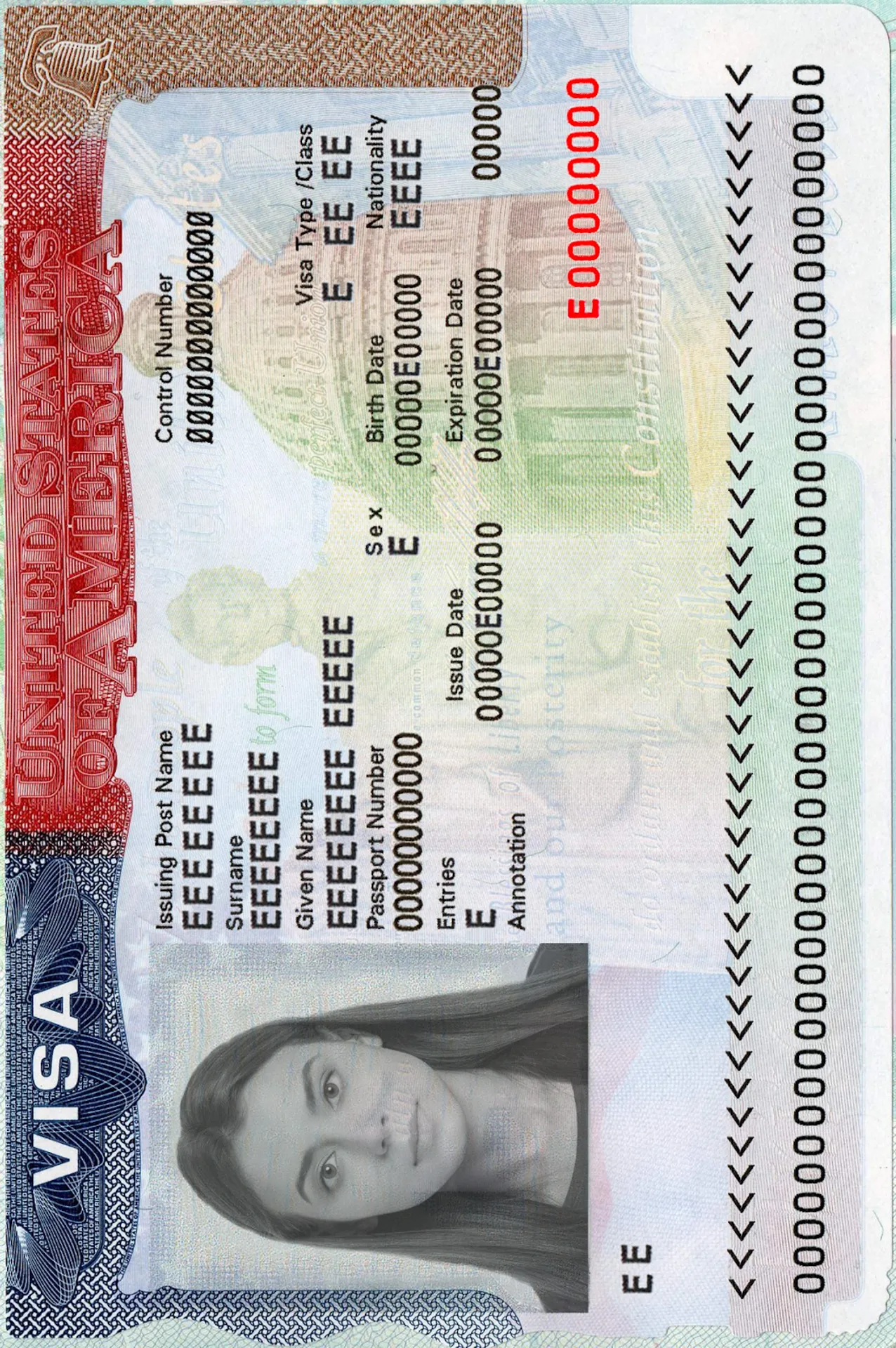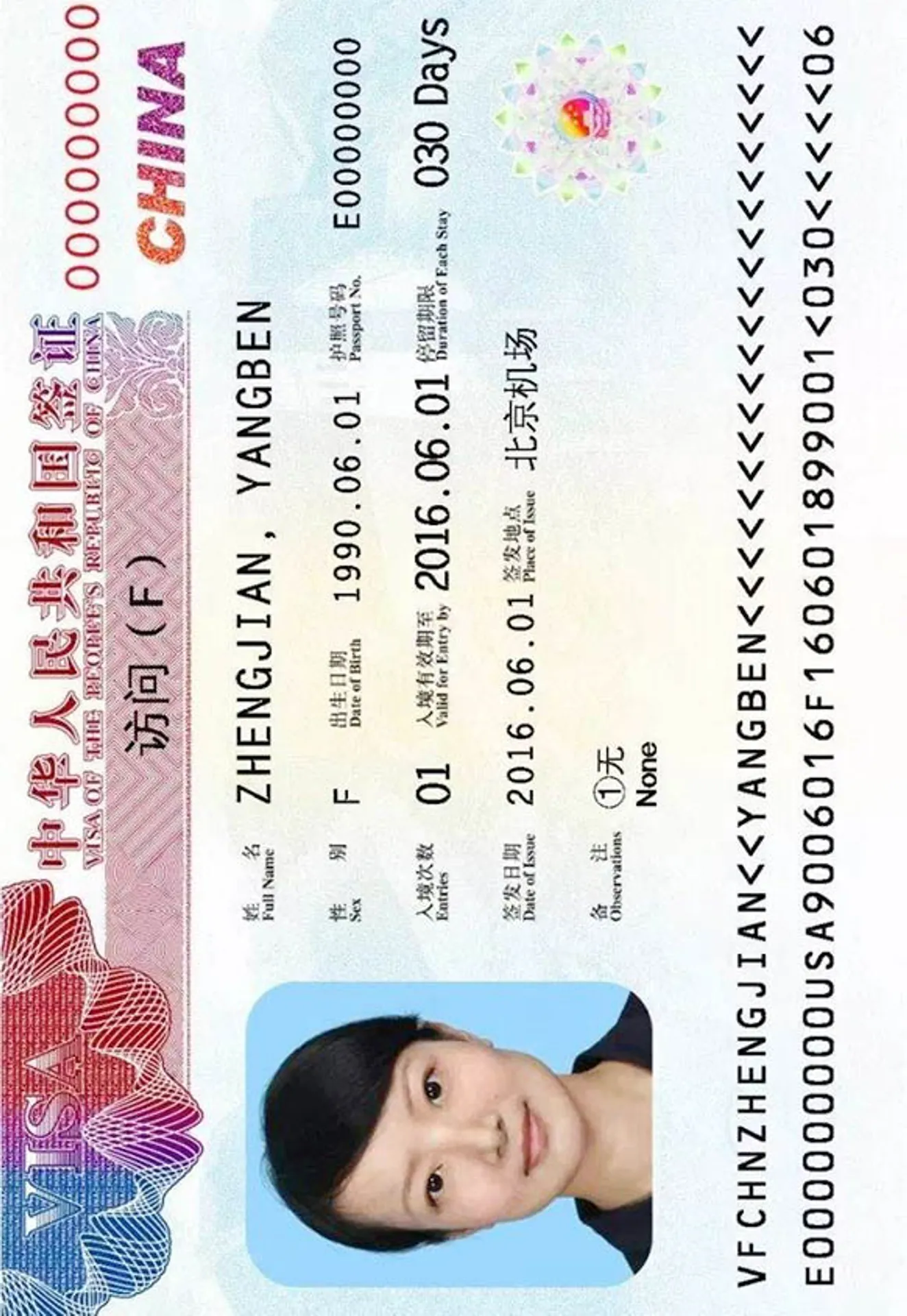Skype Profile Picture






How do our mobile and web apps work?
Snap the perfect passport photo in under 3 minutes!
Find out just how simple it can be!

Take or upload a photo
Use a photo you already have or take a new one. We'll double-check it and make sure it passes all compliance tests.

Get your photo tuned-up by AI
Our AI system will crop, resize, and adjust the background of your image.

Get expert verification
One of our experts will carefully review your passport photo, providing you with feedback in under a minute!
Key benefits of using our passport photo tool
Get comfy at home, grab your phone, and snap a few pictures. End up with a result you’re 100% satisfied with!
Independence
No need to drive or wait in line. Take a photo wherever you are with only your smartphone.
Trusted service
Over a million users worldwide, 18 million photos processed, and thousands of 5-star reviews on TrustPilot.
Professional support
Questions or doubts about your photos? Our photography experts and support agents will be happy to help you out.
Acceptance guarantee
Once you place your order, our AI and human expert will verify your photo to ensure it's 100% compliant.

Passport photo-taking tips
Follow these guidelines to create the perfect passport picture.
Consider the distance
Keep your front-facing camera 16–20 inch (40–50 cm) away from the face. For rear cameras, keep a 4–6 foot (1–2 meter) distance.
Keep your head and body straight
Look directly into the camera and avoid tilting your body. Remember, portrait mode is unacceptable for passport photos.
Prepare good lighting
Take your passport photos in a daylight setting, like near a window on a sunny day. Shadows on your face or in the background are not permitted.
Skype Profile Photo: Size and Format

Size
400x400 px
Resolution
600 dpi
Is it suitable for online submission?
Yes
Is it printable?
No
Background Color
White
Image definition parameters
Head height: 73 %
Top of the Photo to Top of the Hair: 7 %
Vule is a seasoned editor with a rich background in writing and editing, specializing in content related to passport photography. His skill lies in transforming complex information into clear, engaging narratives, making intricate topics accessible and relatable to a broad audience. With a keen eye for detail and a passion for storytelling, Vule ensures that every piece of content is not only factually accurate but also captivating and informative.
Having a picture in your skype profile will help others to find you more easily and make sure that they are talking to the right person and not someone with a similar name.
How to choose which is the best profile photo?
A good Skype profile picture should be about 96x96 pixels, this will allow you to have a good resolution picture without it being automatically cropped by skype, which would make it look like the picture is zoomed in. However, these specifications apply to the general skype users only, since if you have a skype for business profile the recommended resolution is 648x648 pixels.
Apart from the minimum, maximum and recommended size Skype doesn’t have strict policies about the profile picture so you will have a lot of flexibility, but always try to choose a profile image that suits the image you want to give of yourself.
General recommendations for your profile pictures:
- The first thing that you should keep in mind is that most of the time the picture will show in a circle, so if the picture shows your whole body the head might be partially cropped.
- As a general recommendation, we suggest that in the picture your face is visible, the reason being that if someone is trying to find you on Skype it is easier for them to find you if your face is visible in your profile picture.
- Make sure that your photo has a little bit of background, it doesn't matter if the photo is of your face, whole body, a random picture… This is to ensure that the photo that will appear inside the circle contains everything that you want to show.
- A good idea would be to decide what kind of image you want to give, if you are using Skype for your job, you might want to consider using neutral colors as a background, while if you want to use Skype to do calls with your friends you might want to have a funny or a colourful background.
- Avoid using a selfie, since your face will be too close to the camera and when Skype will put it into the circle format it will look too close. Instead, try to put your phone or camera on a tripod or on any surface that will allow you to be a little bit farther from the camera.
- Another recommendation would be to try to take the picture with natural light since this will probably help with the quality of the picture (pictures taken at night time are usually blurrier and give you the “red-eye” effect.
Things to keep in mind
Bear in mind that the picture will appear in a circle, which means that some parts of it are going to be automatically cropped. So, to try to avoid important parts of the picture make sure that:
- Your face doesn’t appear to close up so that it won’t be too maximized when the borders are cropped.
- Make sure that the background is properly centred so that it will be recognizable.
- Try to be in the centre of the picture.
How to take your perfect Skype profile photo at home?
Some things that you should keep in mind while taking a picture for the skype profile photo are:
- The photo will appear small most of the time, which can often make it difficult to see the face of the person in the picture clearly. So make sure that the quality of the photo is good so that it won’t appear blurred.
- Try not to take a selfie since your face will appear very close and it will appear even closer when the photo appears as a circle.
- Choose a place with good lighting.
- Try to be in the centre of the picture.
- Regarding clothing, you can dress as you pleased but we recommend that you try to choose an outfit that has a different colour from the background so that you will stand out better.
After considering these things the only thing left to do is to take a couple of pictures and decide which one you prefer to upload to our photo editor tool!
You don’t need to have your profile photo professionally made, even if you are using skype for professional reasons, with our photo editor tool you will be able to adapt your picture to the perfect size so that the quality of the photo would be the best possible.
With the Photo AiD app you would be able to crop the background of your photo and change it so that you could seem to be on the Eiffel Tower or in an office, or just a neutral background of the color that you prefer if you are looking for a more professional image.
Photo AiD will help you to have the perfect profile picture and give a good first impression to whoever reaches your profile!
How to change your profile picture on Skype?
Once you already have your profile picture it is time to change your old one. Here we explain how to do it from your computer.
- Click on “Chats” and then on your profile picture
- And then click on “Skype Profile” and the “Profile picture”
- Then you will only need to choose if you want to take the picture or choose one that you have already taken
Discover other documents we support
Frequently asked questions
Skype is a platform that allows you to talk with your friends, family, colleges... via calls, video calls and messages.
You can find Skype on our web or you can also download it onto your phone and use it as an app.
It is very easy! You just have to enter into the web page or download the app on your mobile phone, tablet or computer and then register to create yourself a profile.
The answer is yes! You can use Skype on your computer either with Skype web or with the app of Skype.
The perfect size for your Skype profile picture is 96 x 96 pixels, but if you have a skype for business profile the recommended resolution is 648 x 648 pixels.
Skype doesn’t have strict policies about the profile picture, so the only rules that you should follow are the ones that are going to make your profile picture fit the use you decide to give this app.
This depends on the use you want to give to this app. For example, if you use it for work you might want to consider a more neutral and professional background.
You just need to upload the photo that you have decided to edit to our web or app and the program will make sure to crop your background so that you only need to choose the new one that you want.
It is not mandatory to have a profile picture if you don't want to. But, in any case, we recommend you to have one since it is going to be easier for other people to find your profile if you have a recognizable photo on it.
With our photo editor tool! You only need to upload it to our website.
Was this information helpful?
Let us know how useful you found this page
Rate this page
4.87/5
Number of votes: 105