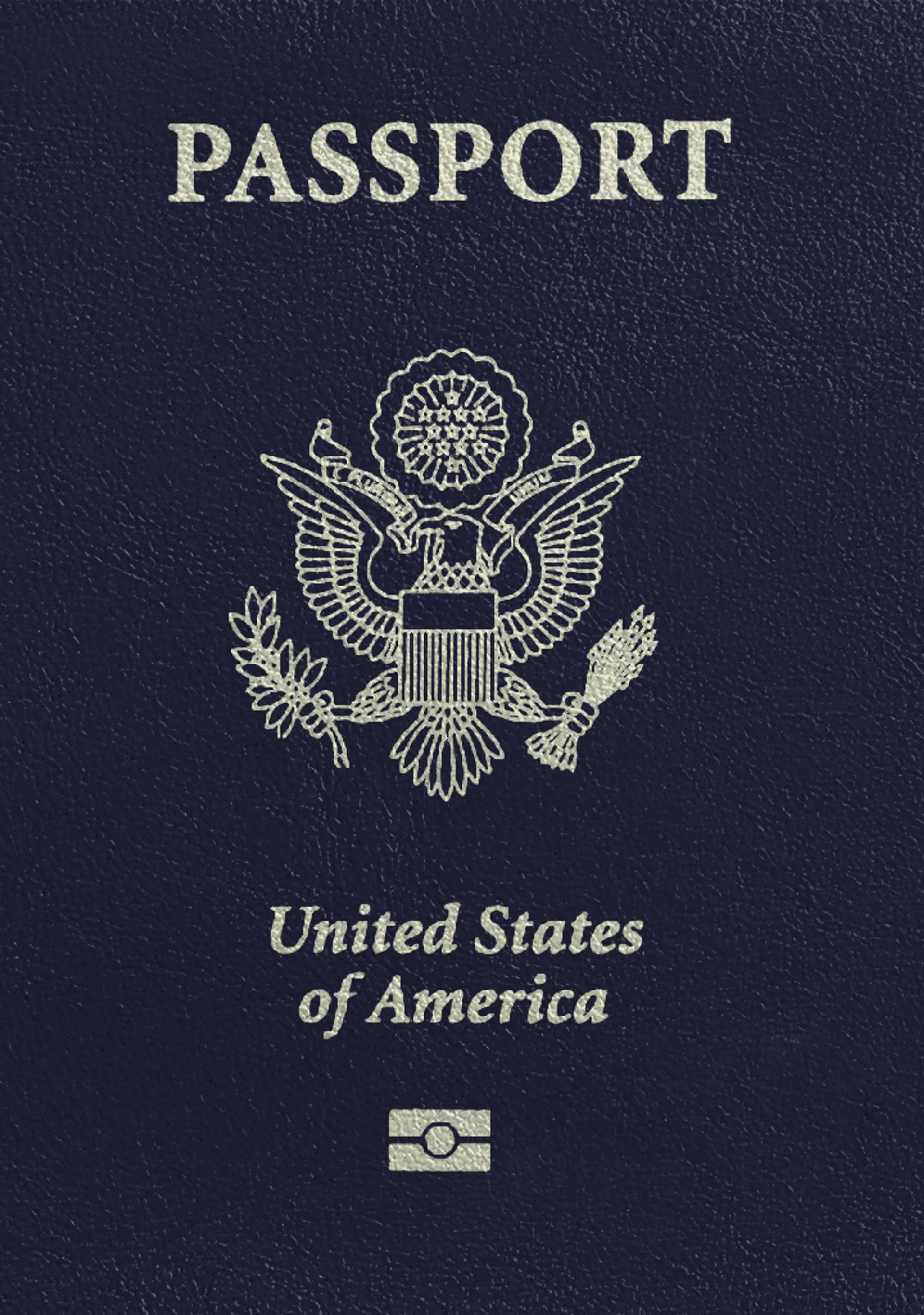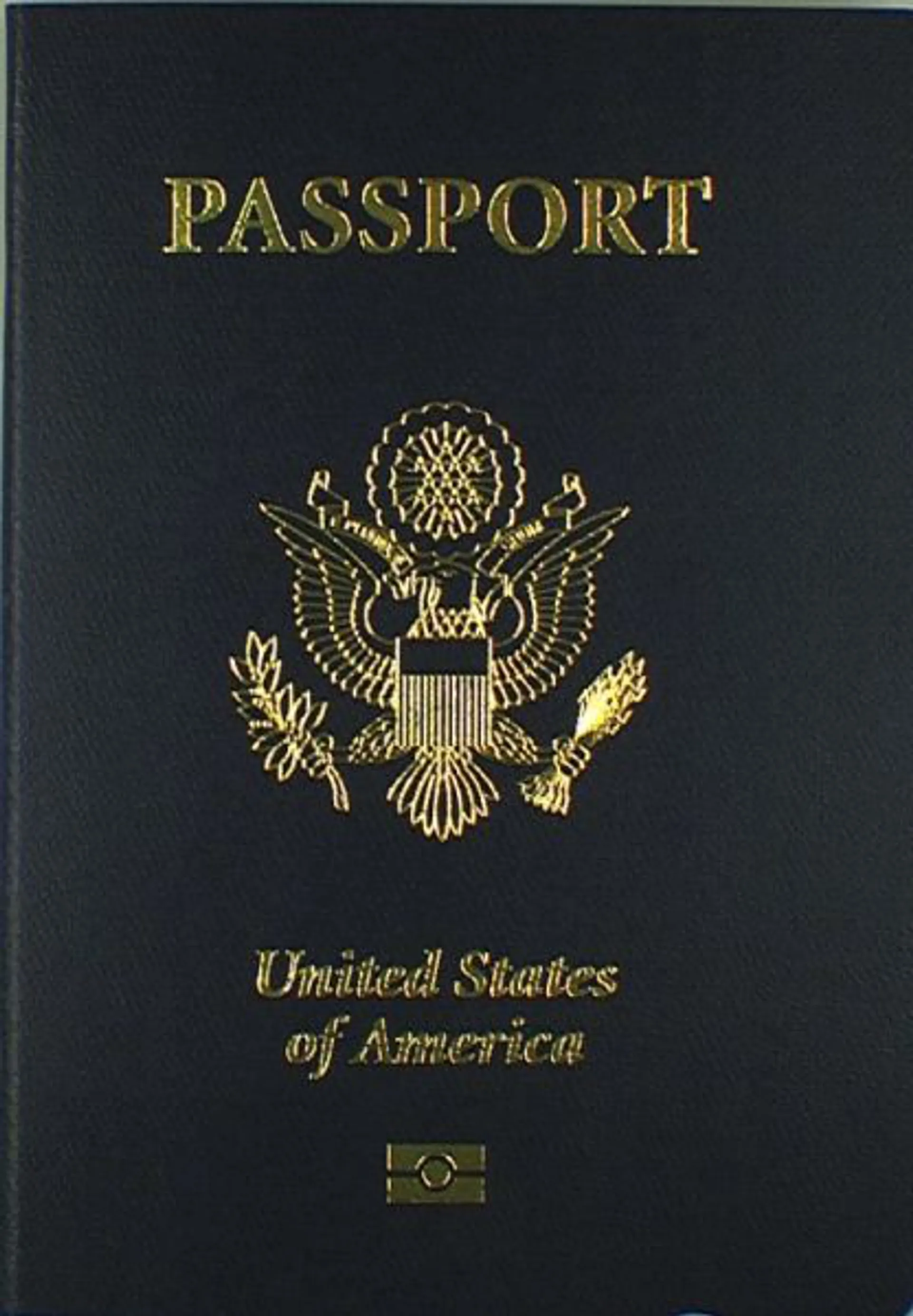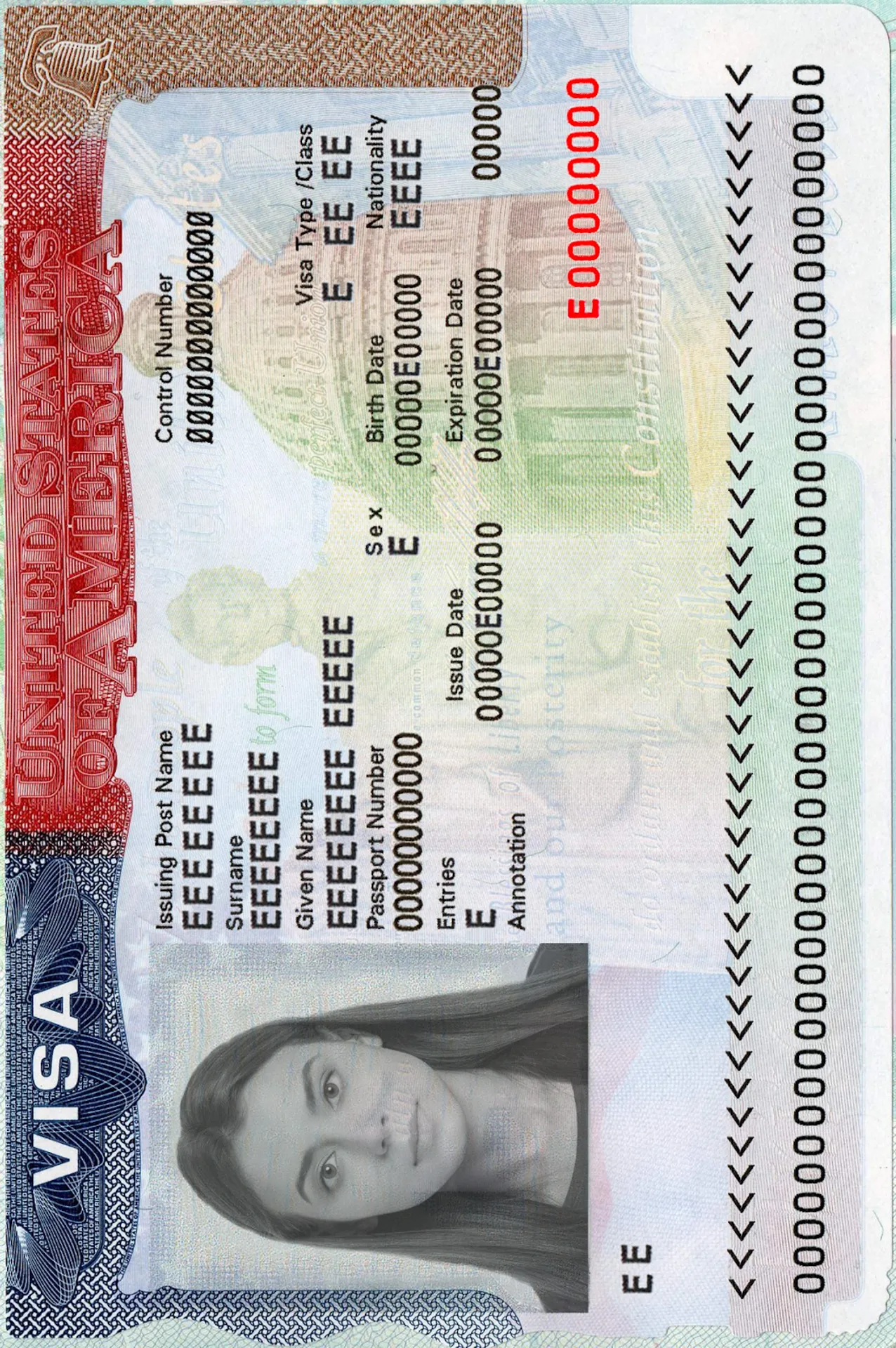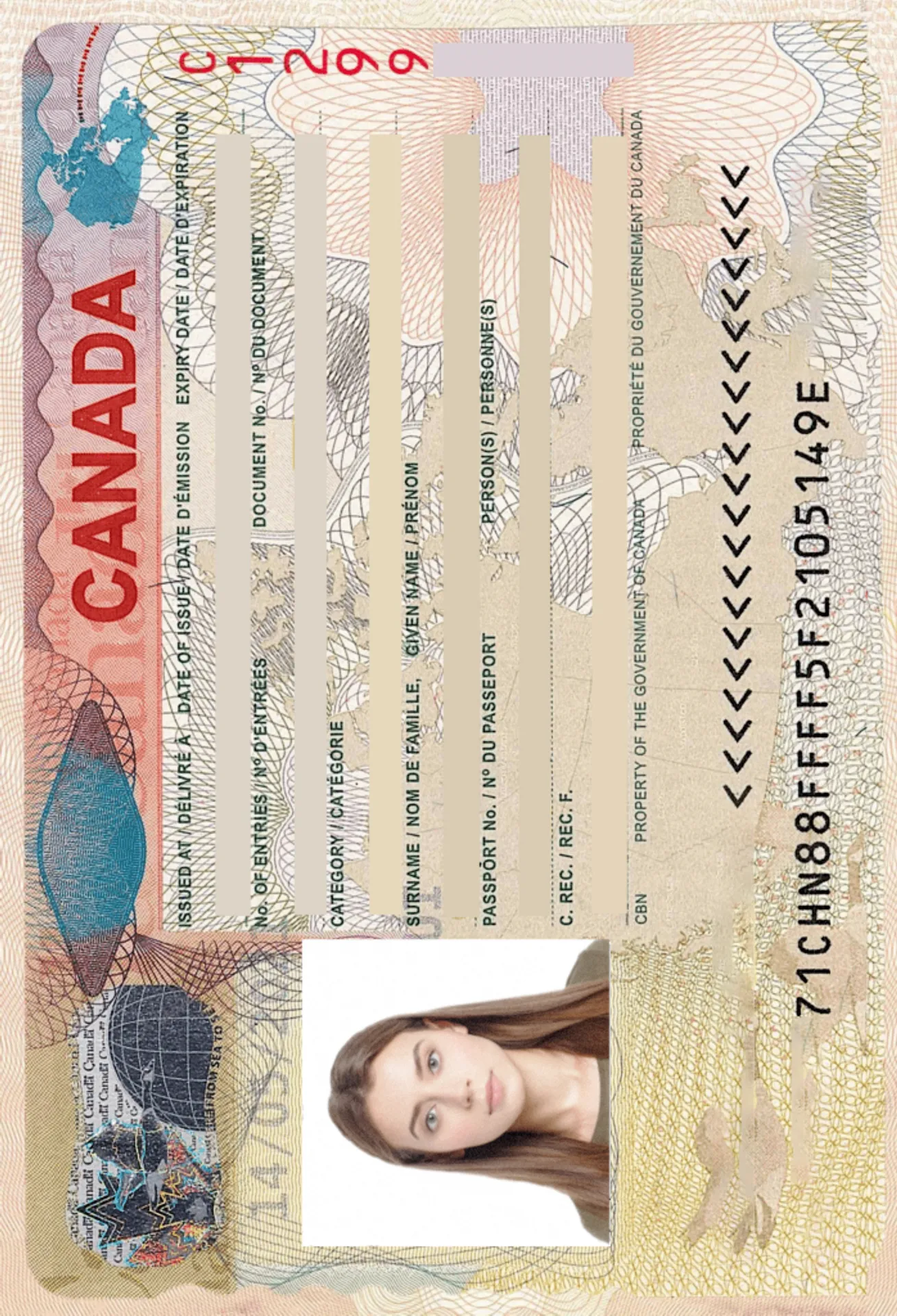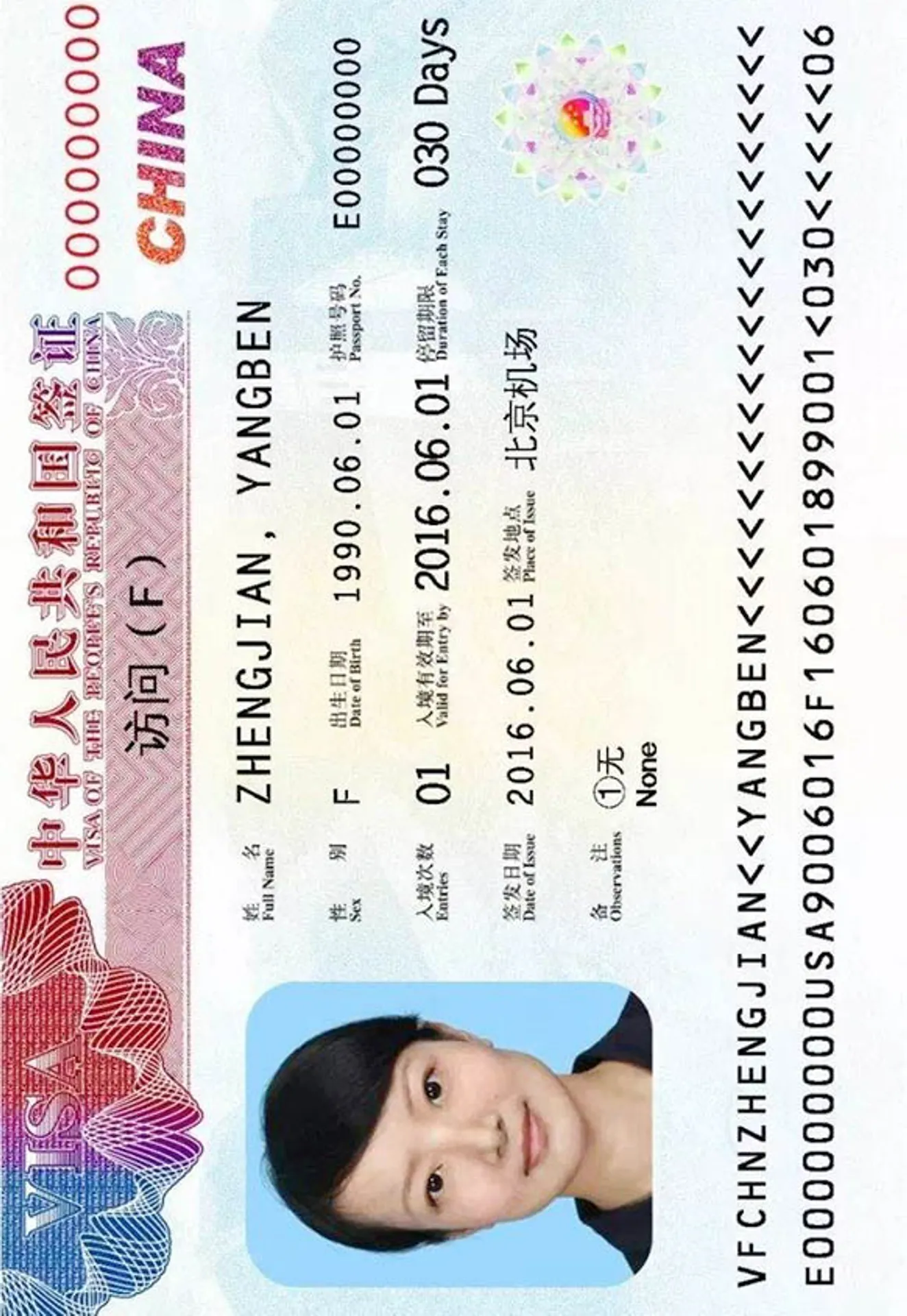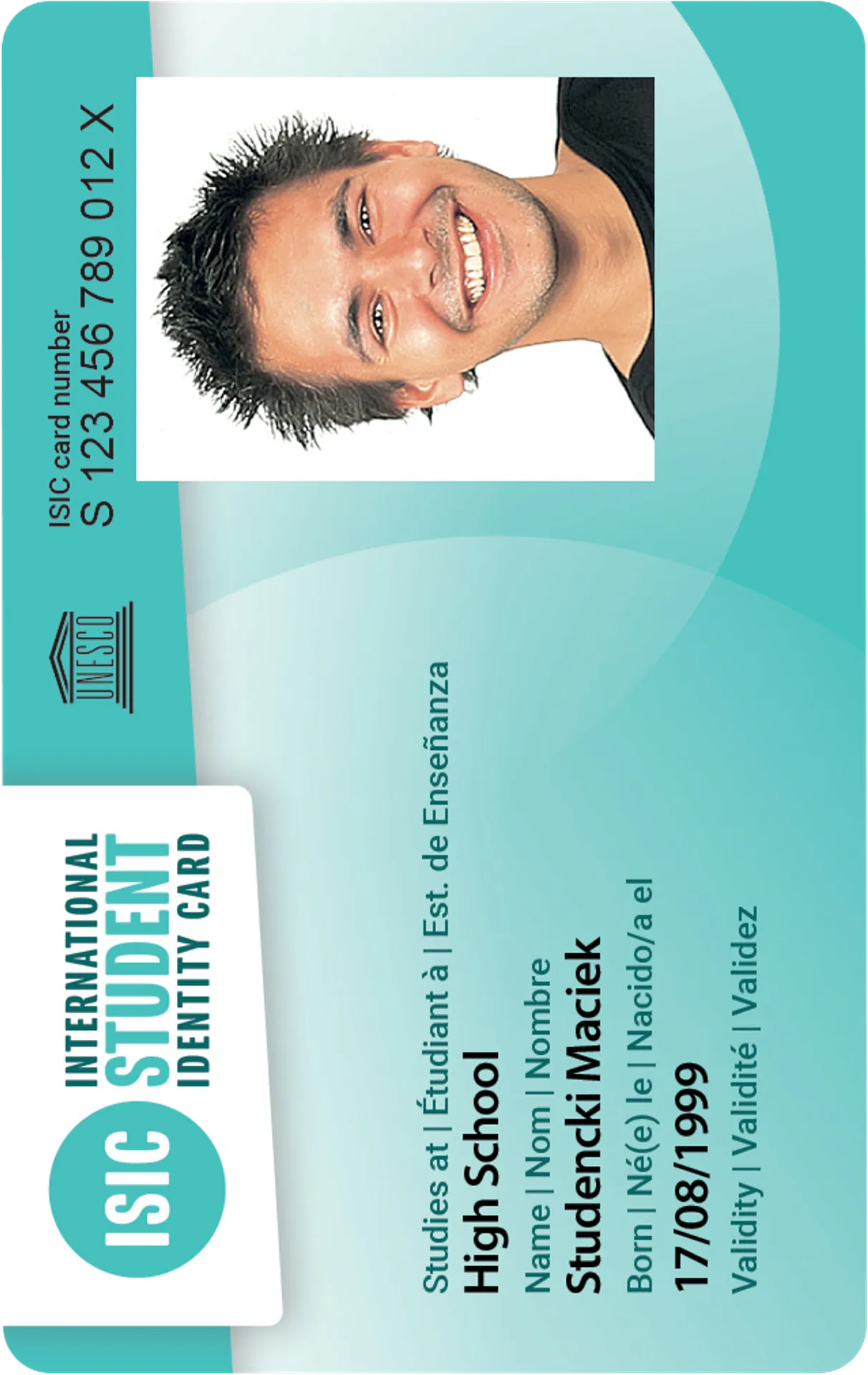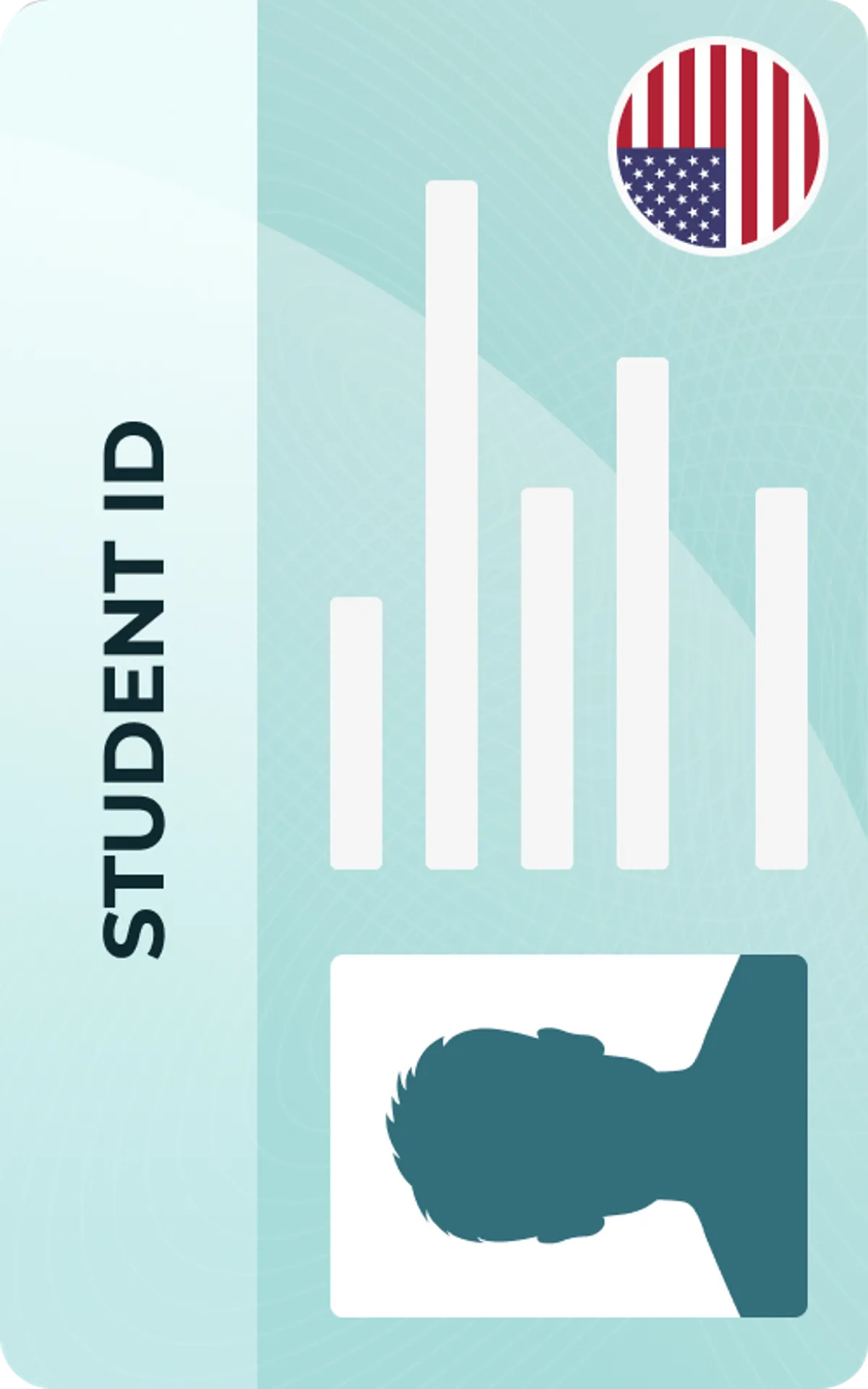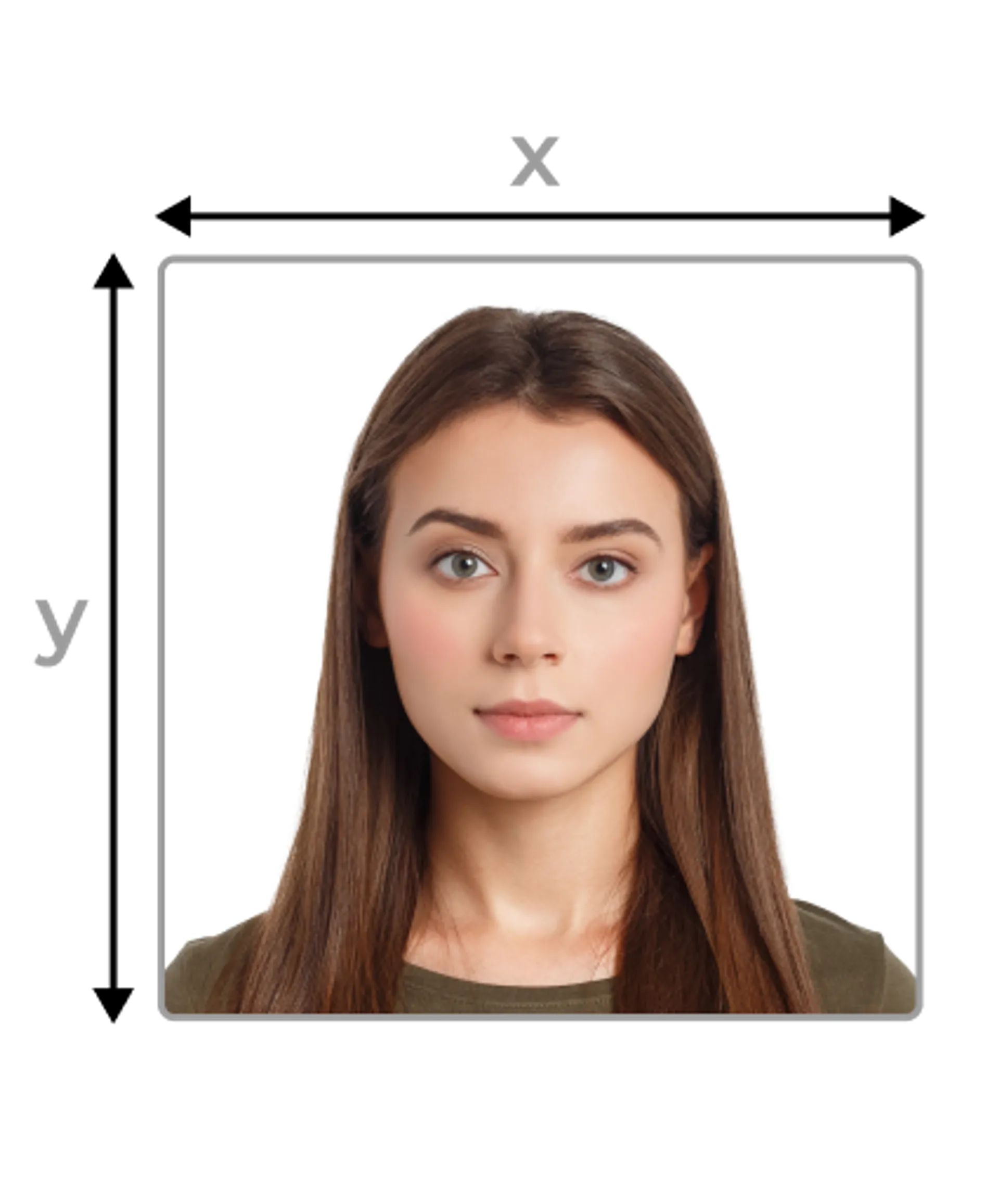Whatsapp Profile Picture Creator






How do our mobile and web apps work?
Snap the perfect passport photo in under 3 minutes!
Find out just how simple it can be!

Take or upload a photo
Use a photo you already have or take a new one. We'll double-check it and make sure it passes all compliance tests.

Get your photo tuned-up by AI
Our AI system will crop, resize, and adjust the background of your image.

Get expert verification
One of our experts will carefully review your passport photo, providing you with feedback in under a minute!
Key benefits of using our passport photo tool
Get comfy at home, grab your phone, and snap a few pictures. End up with a result you’re 100% satisfied with!
Independence
No need to drive or wait in line. Take a photo wherever you are with only your smartphone.
Trusted service
Over a million users worldwide, 18 million photos processed, and thousands of 5-star reviews on TrustPilot.
Professional support
Questions or doubts about your photos? Our photography experts and support agents will be happy to help you out.
Acceptance guarantee
Once you place your order, our AI and human expert will verify your photo to ensure it's 100% compliant.

Passport photo-taking tips
Follow these guidelines to create the perfect passport picture.
Consider the distance
Keep your front-facing camera 16–20 inch (40–50 cm) away from the face. For rear cameras, keep a 4–6 foot (1–2 meter) distance.
Keep your head and body straight
Look directly into the camera and avoid tilting your body. Remember, portrait mode is unacceptable for passport photos.
Prepare good lighting
Take your passport photos in a daylight setting, like near a window on a sunny day. Shadows on your face or in the background are not permitted.
WhatsApp Profile Photo: guidelines and background

Size
400x400 px
Resolution
600 dpi
Is it suitable for online submission?
Yes
Is it printable?
No
Background Color
White
Image definition parameters
Head height: 73 %
Top of the Photo to Top of the Hair: 7 %
Vule is a seasoned editor with a rich background in writing and editing, specializing in content related to passport photography. His skill lies in transforming complex information into clear, engaging narratives, making intricate topics accessible and relatable to a broad audience. With a keen eye for detail and a passion for storytelling, Vule ensures that every piece of content is not only factually accurate but also captivating and informative.
WhatsApp profile photo
Your Whatsapp profile photo is an essential element: together with your profile name, it helps other people recognize you. Whatsapp doesn’t give strict rules to respect, concerning the content of the photos, as is the case with passport photos. The only precise standard is about the photo size. Anyway, there are some general guidelines to be followed to avoid unpleasant situations.
Image for Whatsapp profile photo
The image you choose as your Whatsapp profile photo should always show yourself and enable others to identify you. Artistic photos, photos of landscapes, of you as a little child or of your group of friends are for sure very nice but it’s not a good idea to use them for this purpose. You should be easily recognizable and you are obviously not in this kind of photo. Your profile photo should always show your face: your passions or favorite landscapes can stay behind you, in the background, if at all. Remember that anyone that has your phone number can see your profile photo, from your friends and family to your boss, so be sure to avoid embarrassing images too.
The background is crucial since it personalizes your photo. You may have the perfect photo of yourself with a terrible background, but don’t worry, we have the solution for you! You can still use this image, you just need to change the background with our tool. Upload a photo of yourself and another one you’d like to have in the background. Our Whatsapp photo editor will combine them to give you the perfect Whatsapp profile photo.
Would you rather erase the backdrop yourself? Try one of the best background removal tools from our guide.
Continue reading to discover more details on our Whatsapp photo editor and Whatsapp profile photo guidelines!
Whatsapp profile photo size
The Whatsapp profile photo size should be at least 192px by 192px and can be either a JPG or PNG image. Ideally, it should be 500px by 500px. So, the requested photo is square-shaped, but don’t worry: its system allows you to crop your photo when you upload it.
Remember that the profile picture shown on the homepage will have a circular shape. People will see your complete image only if they click on your image. So, pay attention to the photo you upload: it should never have important elements or parts of your face in the corners because they won’t be shown in the preview.
Whatsapp profile photo: useful tips
Here are some useful tips to keep in mind while choosing your Whatsapp profile photo:
- Be recognizable: if your profile photo shows a group of friends or it’s a full-figure image, identifying you will be very difficult (not even to talk about the profile photos showing landscapes or a son/daughter). Center your photo on your face and be sure it occupies at least 60% of the preview.
- Show a friendly facial expression: a friendly face will make a good impression on others, so relax your face and show a natural smile.
- Pay attention to your clothes: if you wear a strapless top or a top with narrow straps you can seem naked in your photo. This is an effect absolutely to avoid: it will make you lose professional credibility or cause you unpleasant situations. Wear a T-shirt, so you will be sure it appears also in your preview.
- Avoid selfies: selfies distort your face, so it’s better to ask a friend to take you a photo. Make sure the objective is at the right distance and shoot.
- Don’t underestimate lighting: your photo should be neither overexposed nor underexposed. These two effects can make it difficult to see and identify you in the photo.
- Be sure the background is suitable: your face is the most important element but also the background plays a key role. Photos in the bathroom should be always avoided, apart from this you can choose between a wide variety of locations for your shoot. It all depends on the impression you want to give. Your office, a plain-colored wall, or a beautiful landscape can all work.
Whatsapp profile photo: the background
Focusing on your face is right since it is the most important element in your shoot but you should not underestimate the importance of the background. It can show your personality, interests and tell more about who you are. If you use Whatsapp mainly for business purposes, you might need a background that gives you a professional air, like an office or a plain and neutral color.
If you use it only to communicate with your friends, then a landscape or a garden works both perfectly. In any case, avoid unsuitable backgrounds like a bathroom or a group of people. It will give the impression you have chosen the first photo you have found in your galley, without paying attention to details.
Moreover, if there are other people in the background you might blend in among them and not be immediately recognizable. Remember that you should always be clearly identifiable in your Whatsapp profile photo, so choose a background that can’t make your contacts confuse you with somebody else.
For sure the Whatsapp profile photo can be also used to show all of your contacts a beautiful place you have been to, but remember that a landscape should never be the only protagonist of your profile photo. It can happen that you go to a beautiful place and take amazing photos of the landscapes, of a building, of a stunning view. You try to take a photo of yourself there but when back home you don’t like your appearance or maybe you have forgotten to take such a photo.
You still want to show your contact on Whatsapp the amazing place you have visited but you have no suitable photos. What to do then? Don’t worry: our Whatsapp photo editor is the perfect solution for you! Continue reading to discover more!
How to change the background for my Whatsapp profile photo?
It can happen that you have taken the perfect Whatsapp profile photo if it weren’t for a small detail, which is actually very important: the background! Well, now you can think you have an amazing photo of yourself you can never use because of an unsuitable background. We have good news: it is not so. You can still use your perfect profile photo, you just need to change the background! And you don't even need to use some complicated editing tool!
For sure you have other amazing photos, showing landscapes, gardens, or professional environments like your conference room. So, why not combine a perfect photo of yourself with a perfect photo for the background? Doing it with a traditional photo editing tool is time-consuming and not everyone has the skills to do it. We have thought about a fast and easy-to-use photo editing tool so that everyone can create the perfect Whatsapp photo and here is why the Whatsapp profile photo editor on PhotoAiD has been created.
On PhotoAiD you can create your perfect Whatsapp profile photo in just a few seconds. You will just have to upload a photo of yourself and then the photo you would like to have as background. Then just wait 3 seconds and you will see the final version of your photo ready to be downloaded. No more need to patiently cut out your image to paste it on a suitable background: the artificial intelligence used by our tool will do that for you. If you are not satisfied with the final result you can try a different background or change your photo. As for the background you can also choose within the images and photos that are in our system.
What to keep in mind when using the Whatsapp profile photo editor?
Now that you have discovered how to easily change the background on your Whatsapp profile photo, here are some things to bear in mind while you are doing it.
First of all, be sure the background you choose fits the image you want to give of yourself. If your Whatsapp profile is mainly used for business purposes, remember to select a professional background. It can be an image of your office, of your conference room, a plain background. If you can’t find such a photo in your gallery, then choose one of the images on our tool.
You should think about using an out-of-the-box color for your Whatsapp profile photo background. What about an orange or a red background instead of a boring grey one? We know it seems strange but the color is a great way to stand out and, in this way, people will quickly recognize you and find you on their phones.
If you choose to use another photo as a background and not a plain color, you must pay attention to the lighting. We are sure you don’t want your image to seem like a bad collage. To avoid this effect, lighting must be similar on your face and on the background. Avoid combining a dark photo of background taken at night with one of your faces well illuminated by bright sunlight or vice versa. It is much better if the final result looks natural as if it is a real photo of yourself in that place.
Now that you know all the tips and tricks to create an amazing Whatsapp profile photo, you are ready to use our Whatsapp profile photo editor: give it a try and you won’t be disappointed!
Discover other documents we support
Frequently asked questions
Whatsapp is the world's most popular messaging application: it can be used to send text and voice messages, to make voice and video calls, to share images, videos, documents, and other files.
Using Whatsapp is very simple: you just need to download the app on your mobile phone, subscribe with your telephone number, adding a profile name and a photo (if you want) and you are ready to communicate with all the people you have saved on your phone’s address book.
Yes, you can! Whatsapp is mostly used on mobile phones but you can also use Whatsapp Web on your computer, as long as both your computer and your mobile phone are connected to the internet.
The Whatsapp profile photo makes you recognizable by people that haven't your phone number saved. Moreover, it is crucial to avoid being confused with someone who has the same name as you.
There are no strict rules for Whatsapp profile photos but there are still some useful guidelines: you should always be recognizable, so show your face with a friendly smile, the photo should not be embarrassing and the background should be suitable.
The Whatsapp profile photo size should be at least 192px by 192px and can be either a JPG or PNG image. Ideally, it should be 500px by 500px.
Yes, it does. Whatsapp requests a square-shaped photo. It will be completely seen only by people that click on the preview, the others will just see a circular cut of the square-shaped photo.
Yes, you always have to show your face on a Whatsapp profile photo: it is the only way you can be recognizable by anyone who knows you.
Yes, you should smile and show a friendly facial expression, since it will make a good impression on others.
In theory you could but we suggest you don't: selfies distort your face, so a photo taken by someone else is usually much better.
Of course! PhotoAiD has developed a Whatsapp profile photo editor. Thanks to this tool you can easily and quickly modify the background and create the perfect Whatsapp profile photo!
The background of your profile photo is really important: it can show your personality, interests and tell more about who you are, shortly it gives the first impression of yourself.
You should always use a background that matches the image you want to give of yourself: for exemple if you want to give yourself a professional air choose a plain color or the photo of your office. If you mainly use Whatsapp to communicate with your friends and family, the photo of a landscape will be a perfect background. Avoid in any case unsuitable backgrounds like a bathroom.
You can easily and quickly change the background with our Whatsapp profile photo editor! You just have to upload a photo of your face and another one you would like to use as a background: our tool enhanced by IA will combine them and in a few seconds your Whatsapp profile photo will be ready to be downloaded.
Was this information helpful?
Let us know how useful you found this page
Rate this page
4.7/5
Number of votes: 140