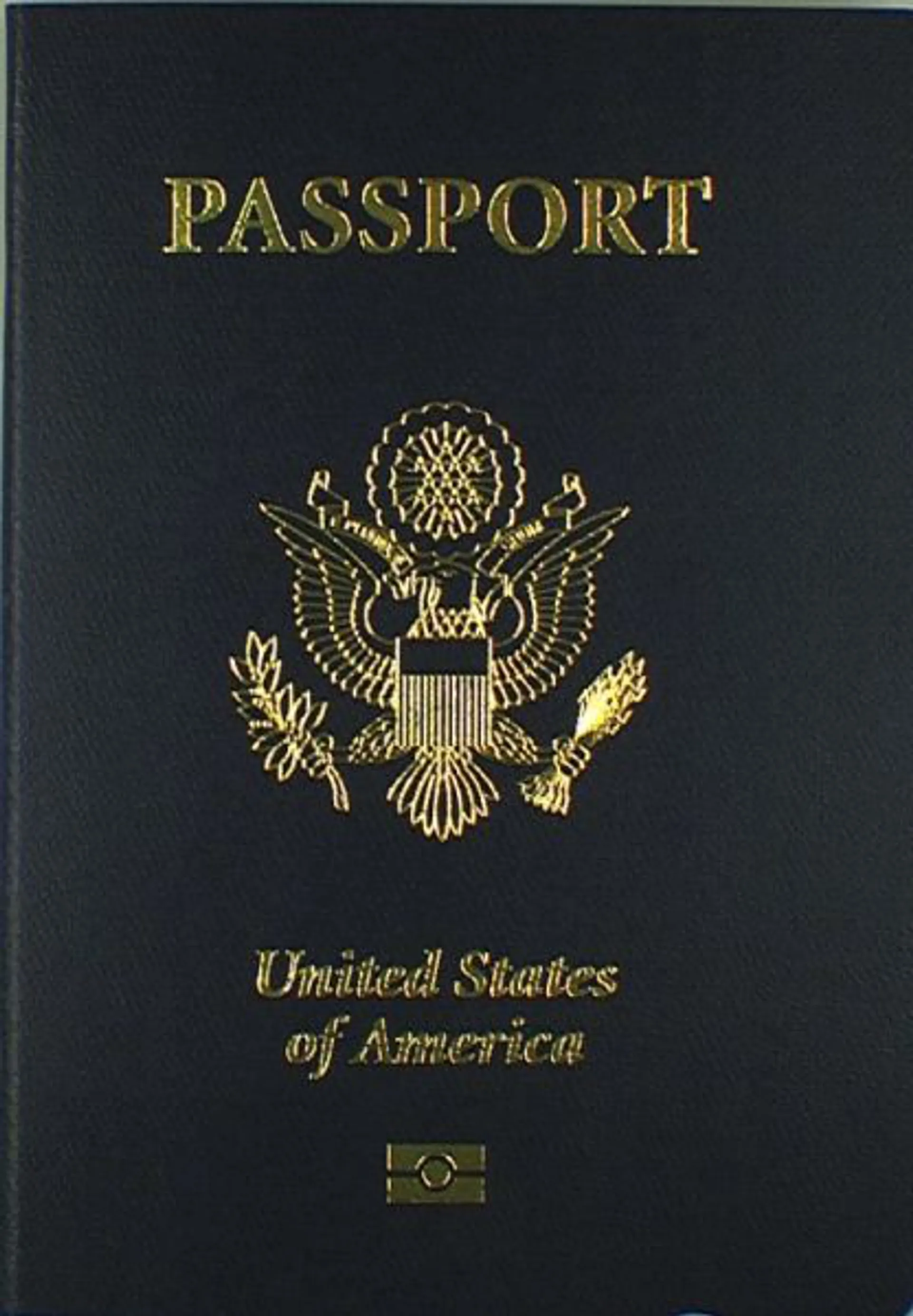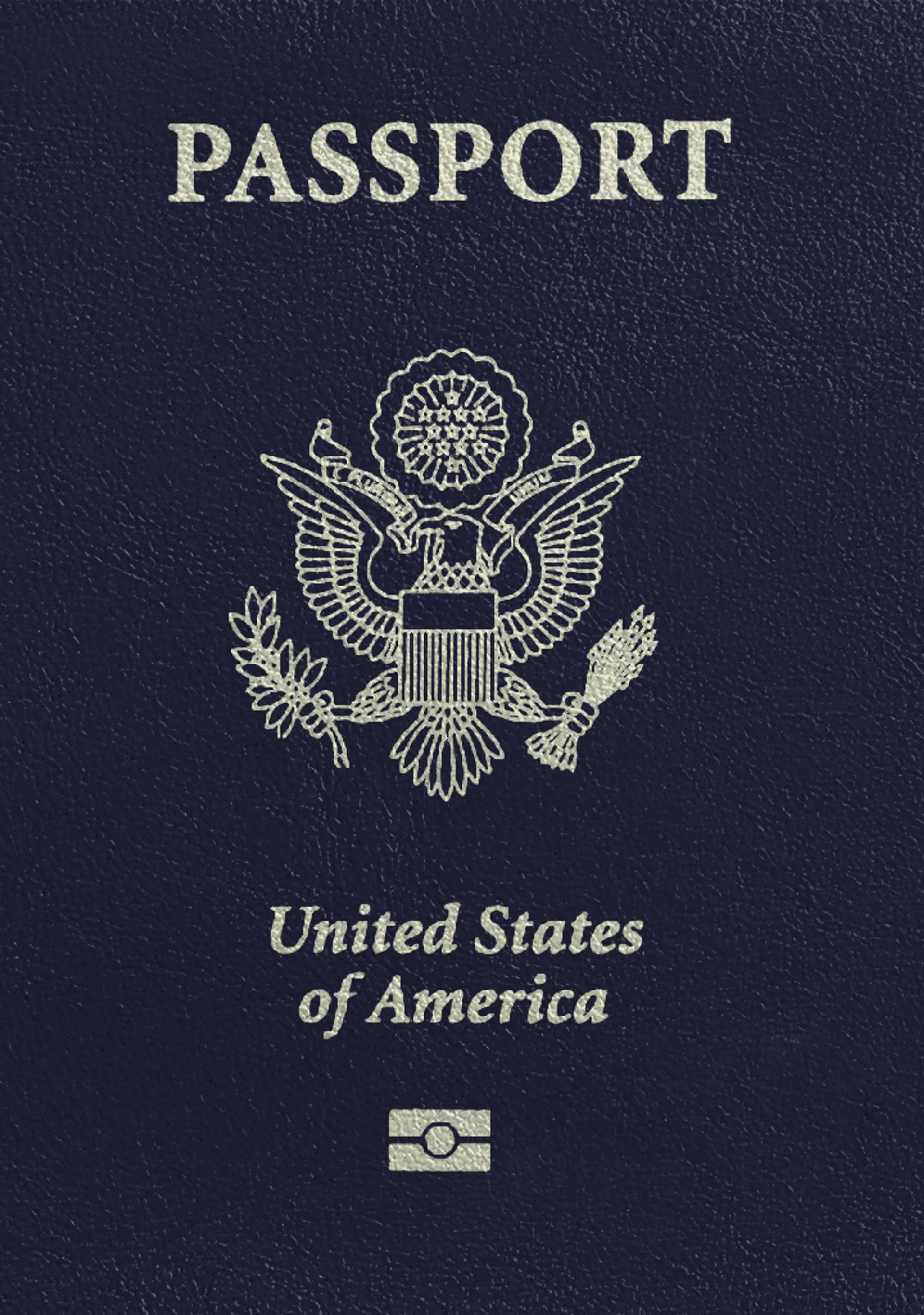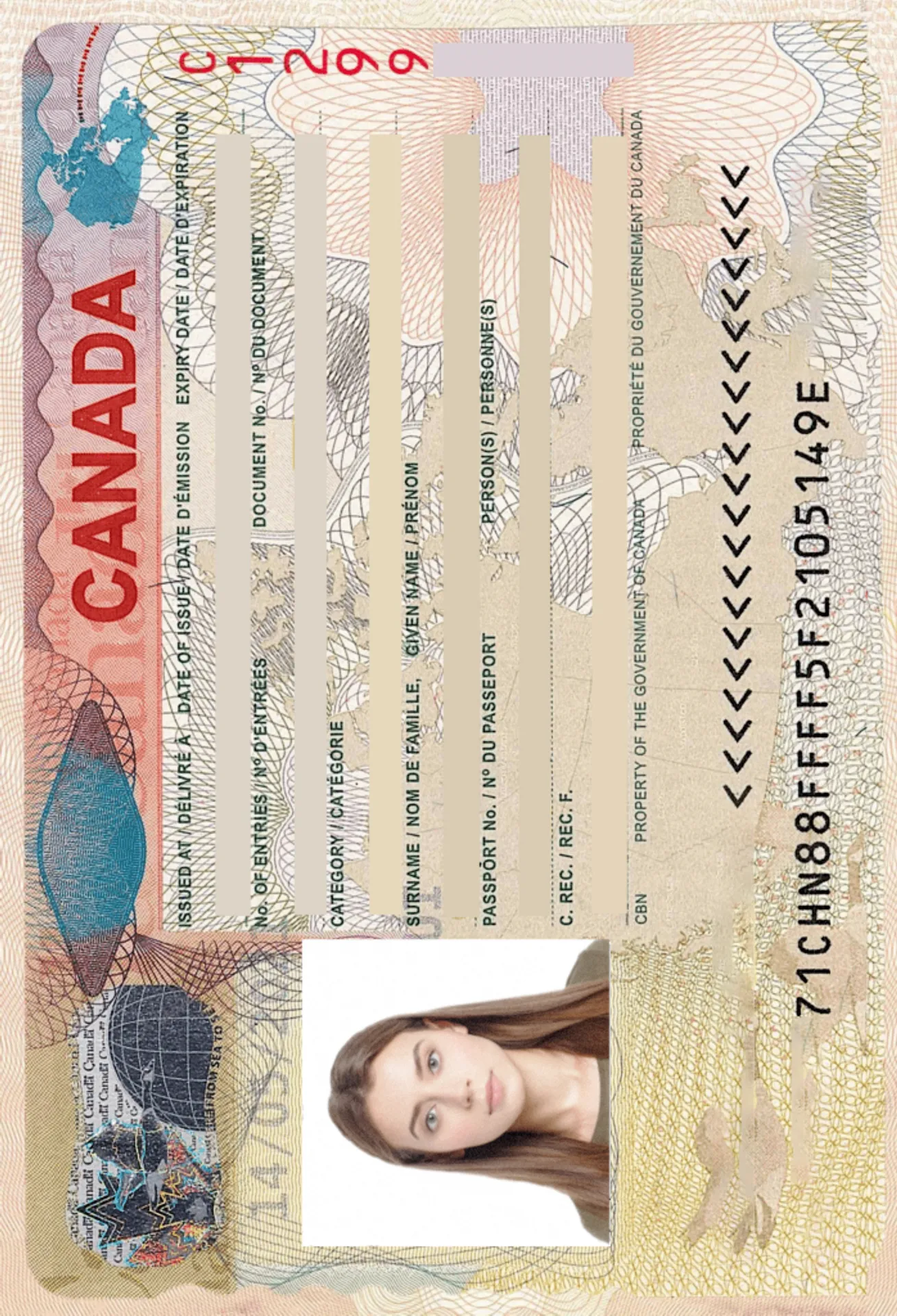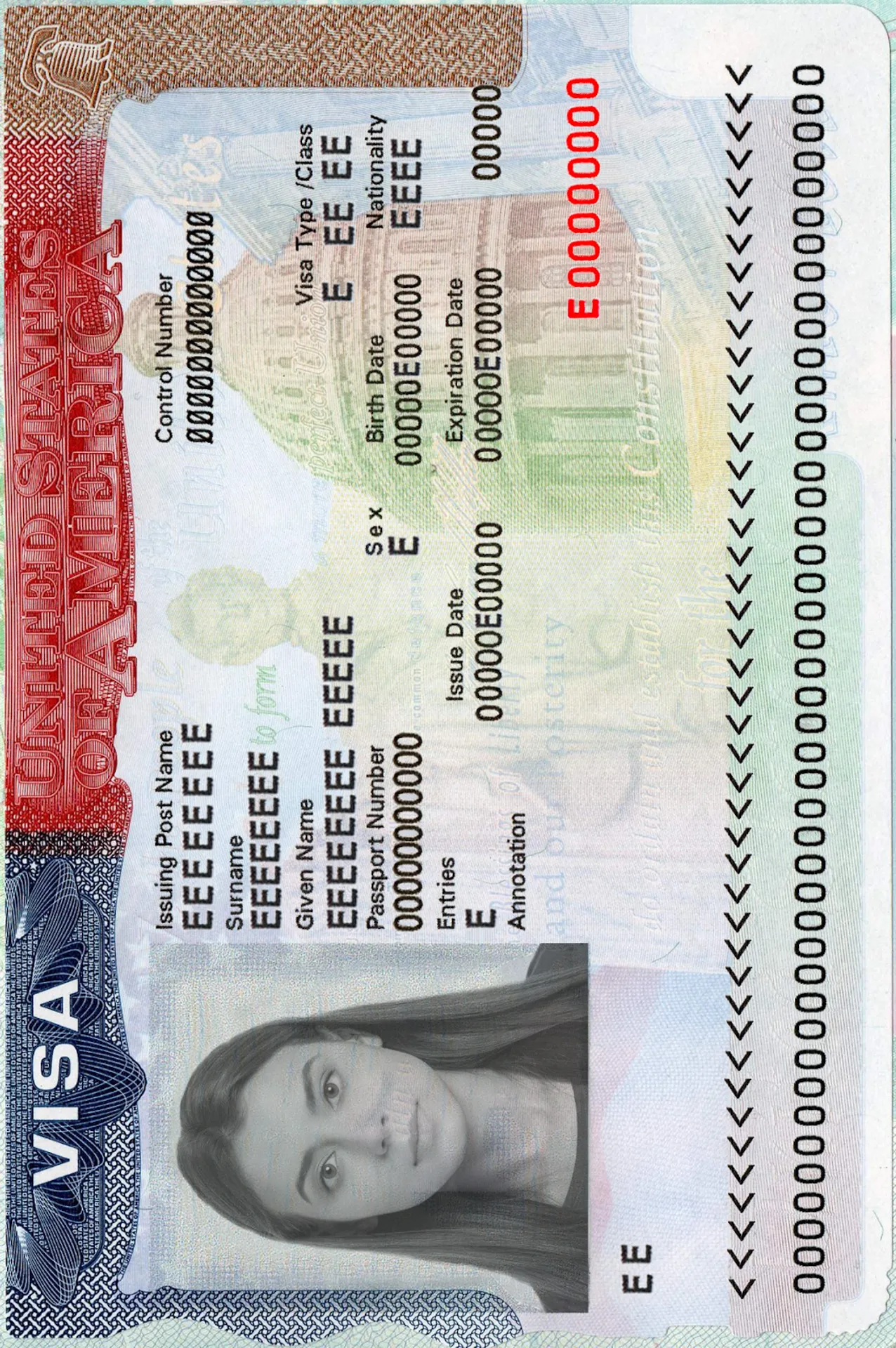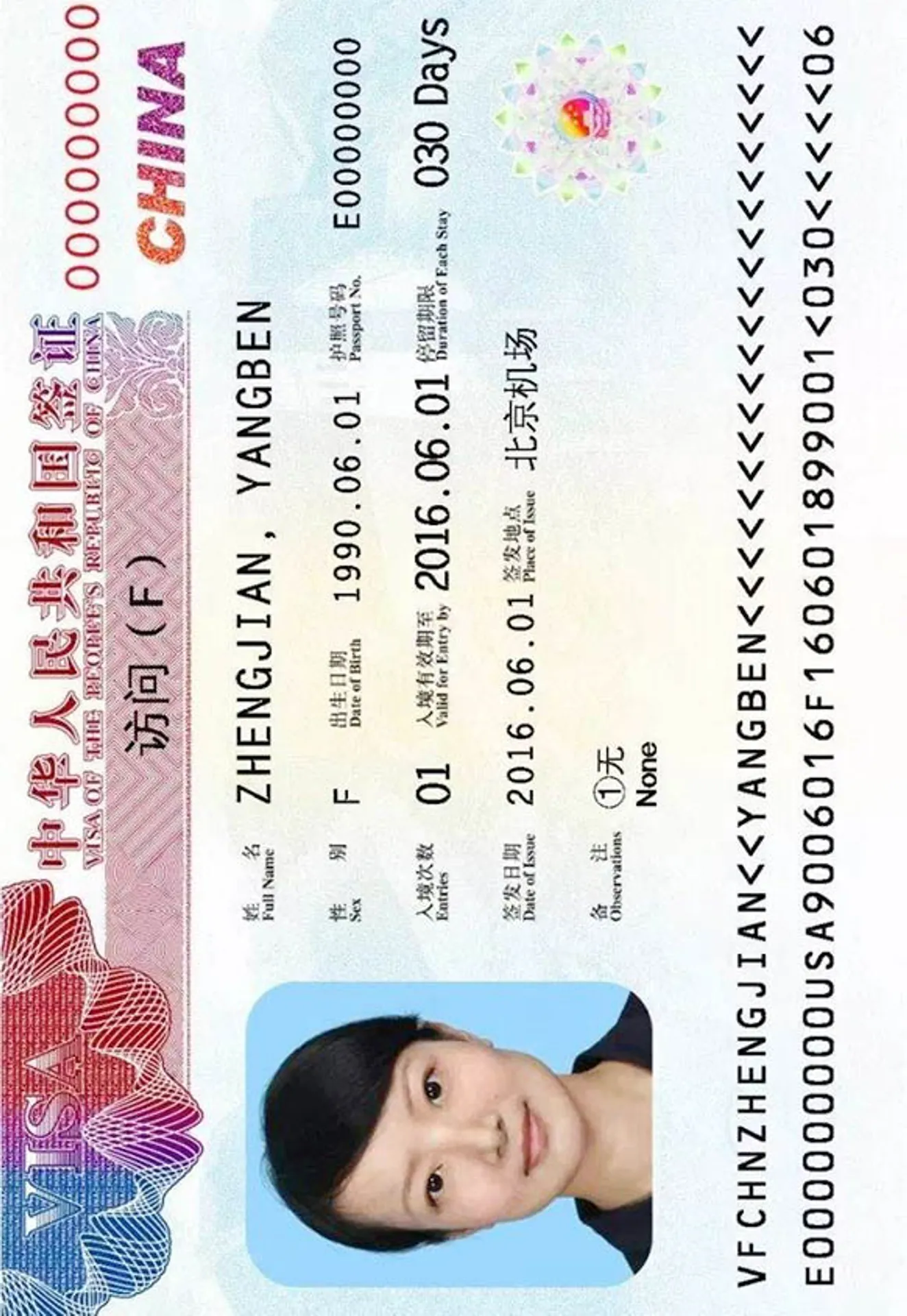Facebook Profile Picture (Size & Online Editor)






How do our mobile and web apps work?
Snap the perfect passport photo in under 3 minutes!
Find out just how simple it can be!

Take or upload a photo
Use a photo you already have or take a new one. We'll double-check it and make sure it passes all compliance tests.

Get your photo tuned-up by AI
Our AI system will crop, resize, and adjust the background of your image.

Get expert verification
One of our experts will carefully review your passport photo, providing you with feedback in under a minute!
Key benefits of using our passport photo tool
Get comfy at home, grab your phone, and snap a few pictures. End up with a result you’re 100% satisfied with!
Independence
No need to drive or wait in line. Take a photo wherever you are with only your smartphone.
Trusted service
Over a million users worldwide, 18 million photos processed, and thousands of 5-star reviews on TrustPilot.
Professional support
Questions or doubts about your photos? Our photography experts and support agents will be happy to help you out.
Acceptance guarantee
Once you place your order, our AI and human expert will verify your photo to ensure it's 100% compliant.

Passport photo-taking tips
Follow these guidelines to create the perfect passport picture.
Consider the distance
Keep your front-facing camera 16–20 inch (40–50 cm) away from the face. For rear cameras, keep a 4–6 foot (1–2 meter) distance.
Keep your head and body straight
Look directly into the camera and avoid tilting your body. Remember, portrait mode is unacceptable for passport photos.
Prepare good lighting
Take your passport photos in a daylight setting, like near a window on a sunny day. Shadows on your face or in the background are not permitted.
Facebook Profile Photo Requirements

Size
400x400 px
Resolution
600 dpi
Is it suitable for online submission?
Yes
Is it printable?
No
Background Color
White
Image definition parameters
Head height: 73 %
Top of the Photo to Top of the Hair: 7 %
Vule is a seasoned editor with a rich background in writing and editing, specializing in content related to passport photography. His skill lies in transforming complex information into clear, engaging narratives, making intricate topics accessible and relatable to a broad audience. With a keen eye for detail and a passion for storytelling, Vule ensures that every piece of content is not only factually accurate but also captivating and informative.
Facebook profile photo specifications
As mentioned before, Facebook is a social media platform meant for everyone over the age of 13. You can use your Facebook account for almost anything - looking for a new job, networking, keeping in touch with friends, talking with different people in groups about subjects you care about, posting texts and pictures about your daily life or your career - anything really. We want to help you make the most of your Facebook profile!
Have you just created a new account on Facebook, or want to update your existing one? Spicing up your profile is easy to do with small changes. We suggest you take some time to focus on taking a professional looking Facebook profile picture.
Taking and uploading a new Facebook profile photo should not be hard, but you should still put some effort into it. In the long run, taking a good, professional Facebook photo will give you good results, whether it’s for making new contacts or searching for a new job.
To help you with your updated Facebook profile photo, we have gathered the most useful tips for taking one. It is also a good idea to use a photo app to help you prepare the photo and make it look professional. If you’d have any questions, we would be more than happy to help you!
Size and framing
If you’re worried about the size of your profile picture, or don’t really know which size you should crop your photo into, let us do the work. The size of a basic Facebook profile picture is 180 x 180. By taking a profile photo with our photo tool, you don’t have to worry about the size, we will crop the photo for you!
Regarding the framing, you should focus on getting the framing centered. Basically it is best if your face is in the middle of the photo, also showing part of your neck and shoulders. If the picture is taken from a distance, or too close, the person in the photo is not so recognisable anymore. It also looks more professional when the person can be seen properly in the photo.
For a profile picture your position is not so specific. You can tilt your head and smile as much as you want. Looking straight forward with a neutral face expression may look too dull and formal.
Background
For background it is a good idea to go with something different. For example if you’re wearing orange, it would create a contrast when using a blue background. Creating contrasts are a good way of standing out and getting the attention of other people looking at your profile.
Even though using a different background with for example a picture of the Eiffel tower would be great, among other profile pictures it might look too crowded or busy. By using a monochromatic background, the picture is more focused on the face, which is the most important part of the photo.
Although, using such traveling pictures can make the impression of a laid-back, adventurous person. Depending on the purpose of your Facebook profile, you can do pretty much whatever you want with your profile picture! The most important thing is that you’re satisfied with it and it stands out positively!
Clothing
Depending on the purpose of your profile, you can wear anything you want! If you’re using your profile to look for a job, it might be a good idea to wear something more formal (but not too formal to give out a stress-free impression). If your profile is for contacting friends, you can wear your daily clothes or for example something casual. Anything you can think of!
There have been a lot of research of how your clothing can affect the impact of your profile picture. For instance if you’re wearing a suit, and have a neutral facial expression, people might think you’re very formal or even strict in real life, and find you hard to approach. But, if you’re wearing something you would wear off work and smile, people find you more relaxed, fun and approachable.
Lighting
Lighting is an important part of any portrait. You should focus on getting an even lighting on both sides of the face. It is a good idea to stand facing a window on a sunny day, so that you get natural lighting evenly on the face.
If there are shadows on the face or half the face is in the dark, the picture might be very unclear and the person in the photo is hard to recognise. Uneven lighting also gives an impression of poor technical skills and not paying attention to detail.
Taking a Facebook profile photo at home
Going to a photo studio just to get a Facebook profile photo? I know, sounds too much for just one photo. Luckily you can get a professional Facebook profile photo in the comfort of your home, and even take it yourself! Does that also sound a bit complicated! No worries, we have a solution for you!
What we’re suggesting is looking through our tips for a professional profile photo listed below, and using a Photo App meant to take professional photos for any purpose! The app will do most of the work for you, all you need to do is take a picture of yourself in the app, or upload an existing picture from your gallery. The app will crop the photo, frame it, and change the background to whatever you would like!
Taking a Facebook profile picture has never been so simple! You will save both time and money using a photo app at home or wherever you are!
5 useful tips for taking a Facebook profile photo yourself
Firstly, you don’t have to be a professional to take professional looking photos, we believe in you! If you have any doubts or questions, we are happy to help you! Now we will summarize some useful tips for a professional Facebook profile photo:
- Use an even background with only one color or a picture that describes you. It’s a good idea to create a contrast with the background and your clothes, you will stand out more, and the picture will look more professional! If you’d like to use a picture of something as a background, use something that describes you or something you like!
- Make sure your face is evenly lit. You will be more recognisable and the picture will have better quality. People will automatically think that you pay attention to detail and think the photo looks professional.
- Smile! You’ll look more approachable and seem nice and fun to be around with! If your facial expression is neutral or even a frown, people might think you’re very strict and formal, and there’s a smaller chance of getting people to contact you.
- Use colours in your photo. It will make the photo stand out from all of the light coloured photos. It will also give the impression of a fun and happy person.
- Frame your photo correctly. The face will be more recognisable and it will give a more professional impression.
Facebook profile photo app
If you don’t know how to take a Facebook profile photo on your own, we suggest using a photo app to ease your work! This is how the app works: using the photo-taking tips above, you take a photo of yourself in the app, or upload an existing photo from your gallery. The app then uses special tools to crop the photo and clear the background, and uses a monochromatic background or whatever background you would like. The app also makes sure the photo looks professional, and after a few minutes you already have your new Facebook profile photo downloaded!
If you are struggling with taking professional looking pictures of yourself, or just want to make it easier, we would definitely recommend using a photo app! It saves you a lot of time, and if you would rather use a professional photographer, using a photo app will also save you a lot of money!
If you’re preparing a Facebook profile photo with our photo app and have any questions, we’re here for you! If you like our photo tools and would like to take also other pictures than just a Facebook profile photo, please do! Our tools are designed to make your life easier, even just a little bit!
Discover other documents we support
Frequently asked questions
You should have a profile photo on Facebook, because it makes your profile more authetic, approachable and recognisable. It also helps people find you out of people with the same name as yours.
You should definitely smile on your profile picture! Smiling makes you look more friendly and approachable.
Yes you should! Not only does it help people to recognise you, but it also has the impact of making a friendly and approachable appearance.
You should use a monochromatic background for your Facebook profile photo! Using a bright colour will create a contrast and make your profile picture stand out more.
You can wear whatever you want to your Facebook profile photo! If you're using your profile for for example looking for work, you should wear something between formal and casual, to give out a stress-free impression.
Yes there is! We recommend using PhotoAiD to change your background and take care of cropping the photo. It will look professional and your photo will definitely stand out!
A profile picture is what you connect to your profile on Facebook. It is usually a picture of yourself, your face, so that people can recognise you, and connect the face with the name.
You can use any picture as a profile photo, but we recommend using a good quality picture of your face. It's easy to take at home by yourself with a photo app!
You can easily change the background on your Facebook profile photo using a photo app! All you need to do, is upload a picture you want to use, or take a new one in the app. The app will change the background to whatever you wish!
We suggest standing in front of a window during daylight. This way the light is natural and your whole face is evenly lit.
It might be a good idea to ask a friend to help you take your profile picture. This way you can have a different perspective to the photo. If you have no one to help, it is also easy to take the photo as a selfie or even with a selfie stick. However you take your photo, you can use the tips listed above to ease the process!
You can change your Facebook profile photo in the browser like this: Log in, click on your name or profile photo in the top right corner or on the left side bar. When your profile opens, you click on the round photo that is your current profile photo, and choose take a new profile photo or upload a photo.
You can change your Facebook profile photo in the app this way: Firstly, log in to the app, press on the three stripes in the bottom right corner. Now press on your name or current profile photo on the top of the screen. Now press on your current profile photo and you get to choose to either upload a photo or take a new one.
Your profile picture can be seen by other people by visiting your profile. It is also visible next to your name when you post something. You can find your profile photo by clicking your name or profile photo on the main page of Facebook.
Was this information helpful?
Let us know how useful you found this page
Rate this page
4.86/5
Number of votes: 103