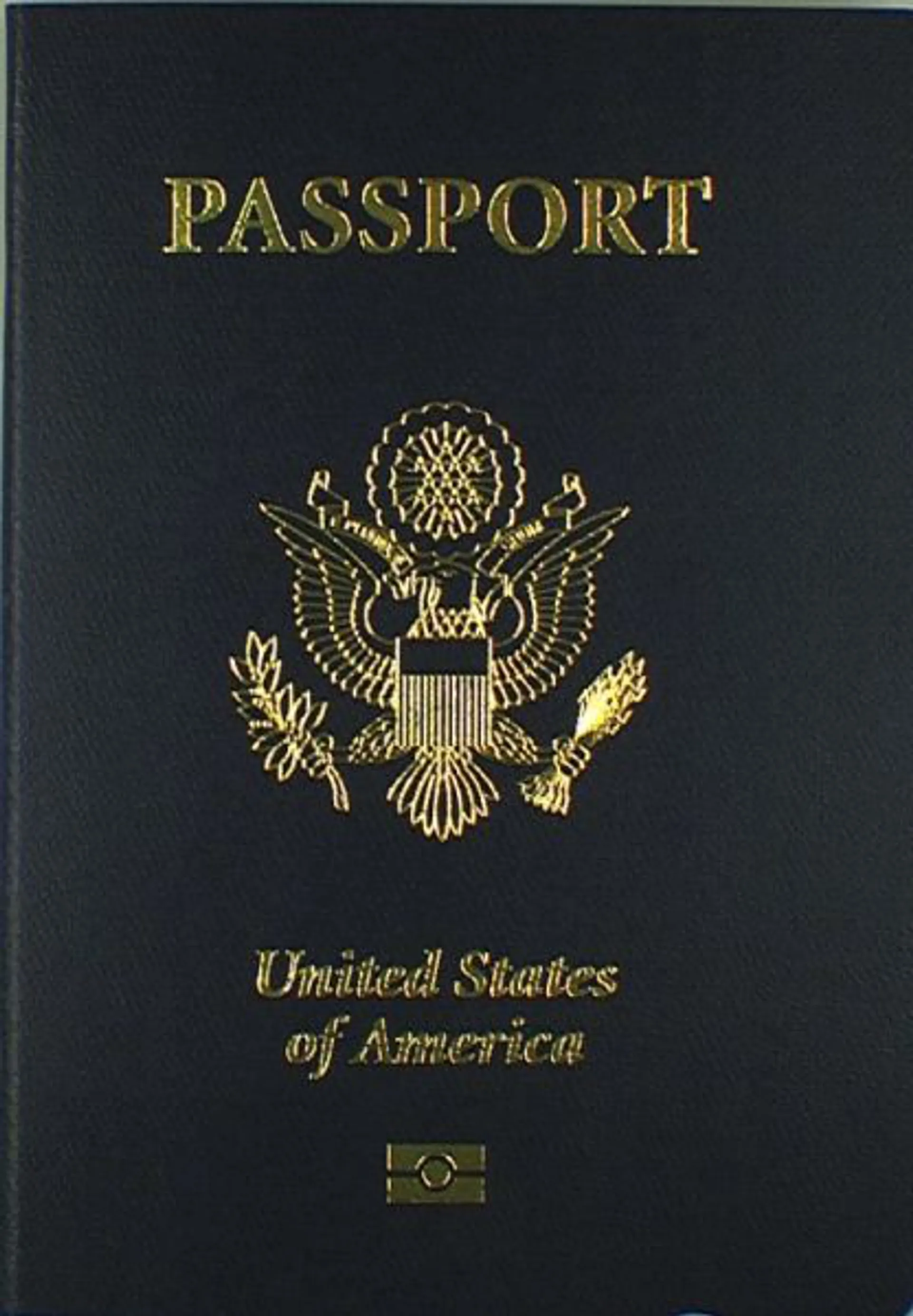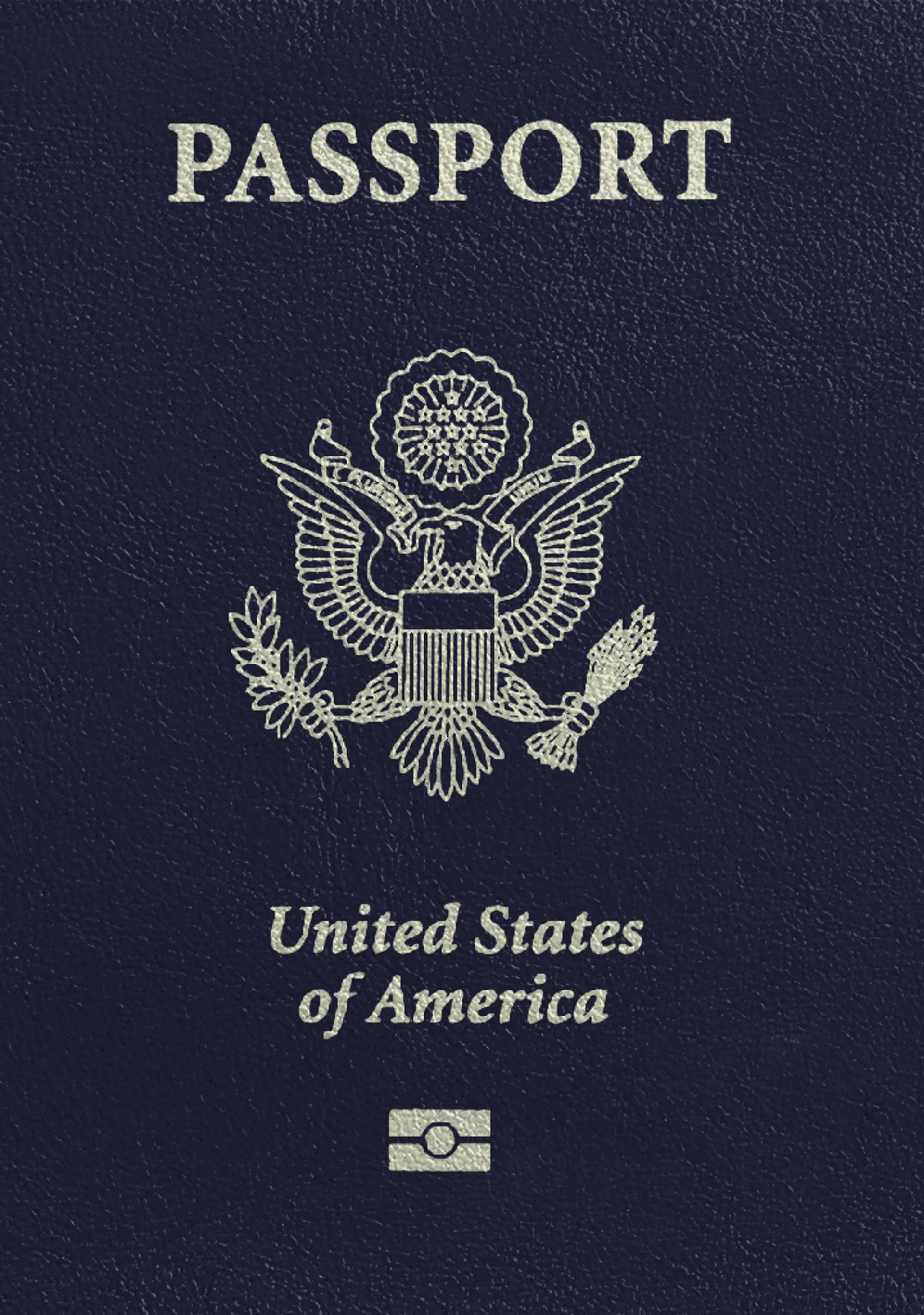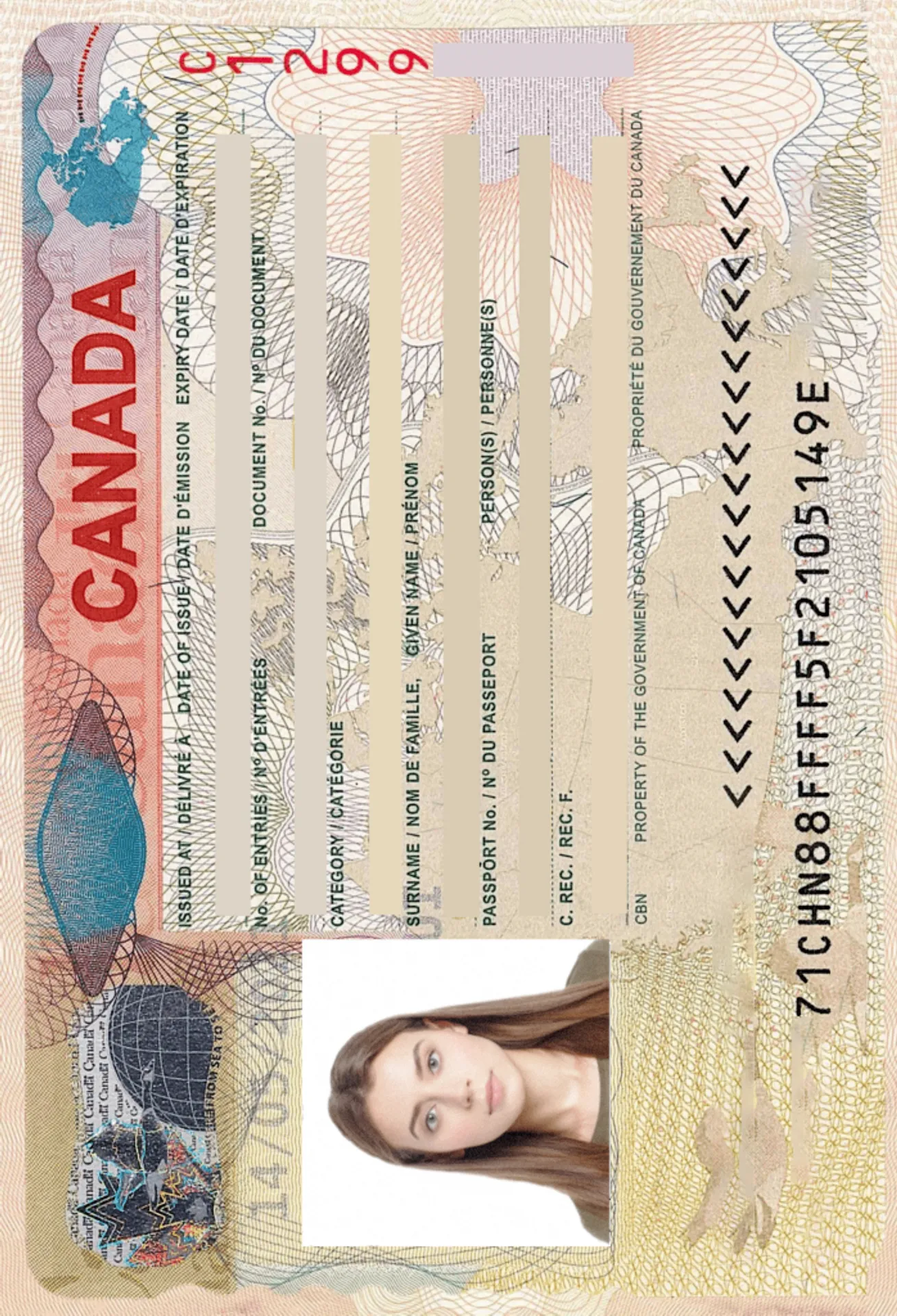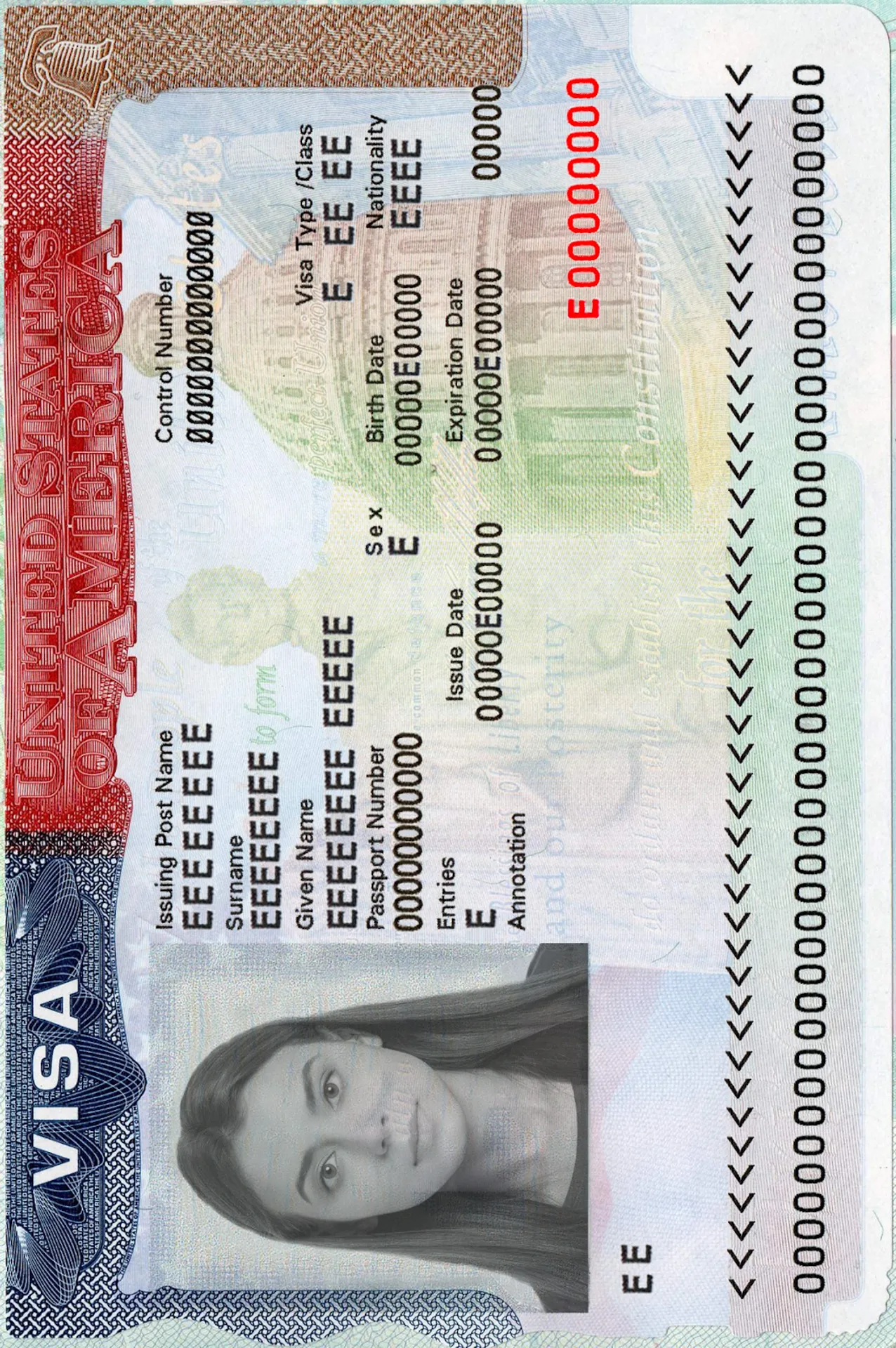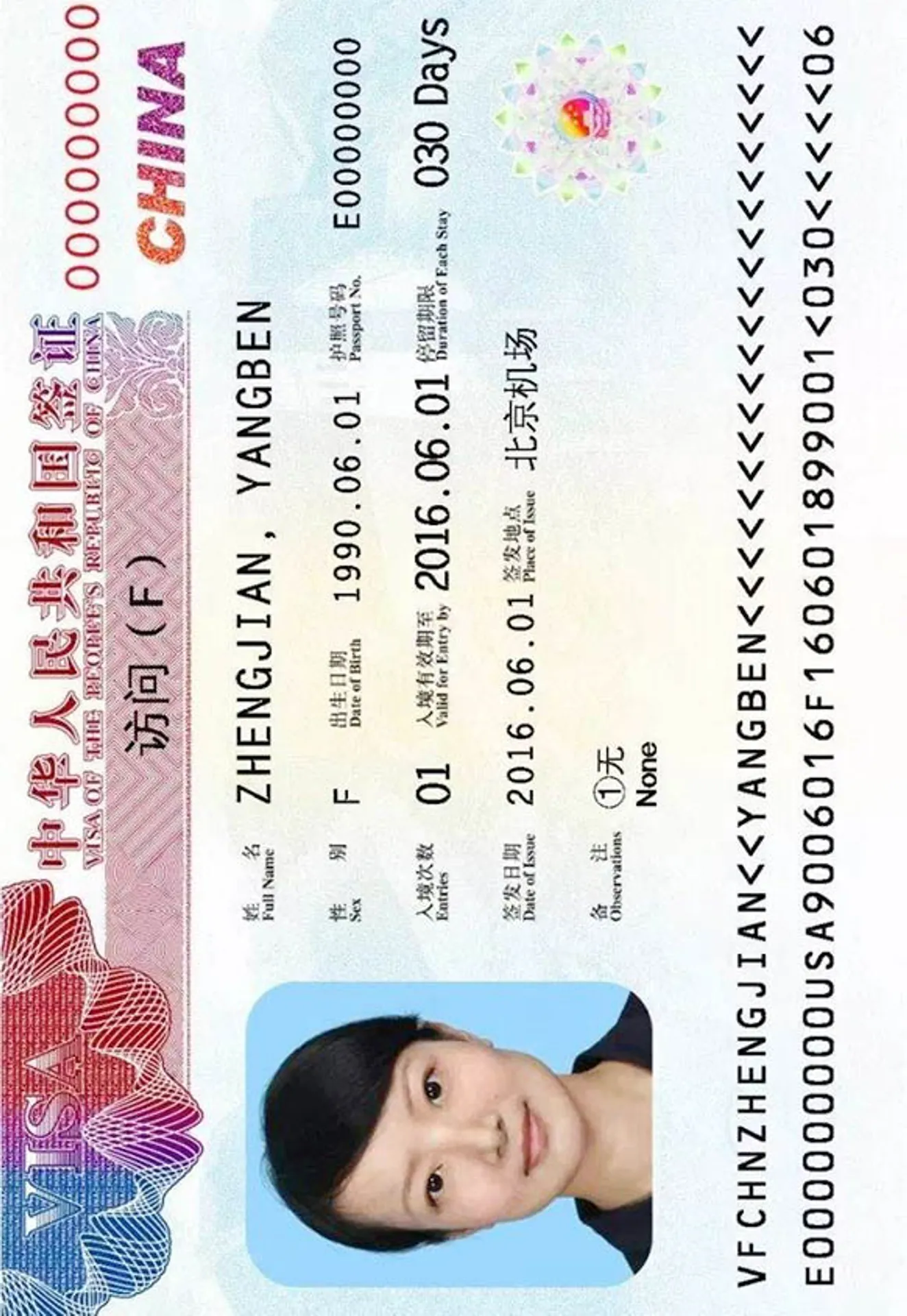Twitter Profile Picture Maker






How do our mobile and web apps work?
Snap the perfect passport photo in under 3 minutes!
Find out just how simple it can be!

Take or upload a photo
Use a photo you already have or take a new one. We'll double-check it and make sure it passes all compliance tests.

Get your photo tuned-up by AI
Our AI system will crop, resize, and adjust the background of your image.

Get expert verification
One of our experts will carefully review your passport photo, providing you with feedback in under a minute!
Key benefits of using our passport photo tool
Get comfy at home, grab your phone, and snap a few pictures. End up with a result you’re 100% satisfied with!
Independence
No need to drive or wait in line. Take a photo wherever you are with only your smartphone.
Trusted service
Over a million users worldwide, 18 million photos processed, and thousands of 5-star reviews on TrustPilot.
Professional support
Questions or doubts about your photos? Our photography experts and support agents will be happy to help you out.
Acceptance guarantee
Once you place your order, our AI and human expert will verify your photo to ensure it's 100% compliant.

Passport photo-taking tips
Follow these guidelines to create the perfect passport picture.
Consider the distance
Keep your front-facing camera 16–20 inch (40–50 cm) away from the face. For rear cameras, keep a 4–6 foot (1–2 meter) distance.
Keep your head and body straight
Look directly into the camera and avoid tilting your body. Remember, portrait mode is unacceptable for passport photos.
Prepare good lighting
Take your passport photos in a daylight setting, like near a window on a sunny day. Shadows on your face or in the background are not permitted.
Twitter Profile Photo: guidelines and background

Size
400x400 px
Resolution
600 dpi
Is it suitable for online submission?
Yes
Is it printable?
No
Background Color
White
Image definition parameters
Head height: 73 %
Top of the Photo to Top of the Hair: 7 %
Vule is a seasoned editor with a rich background in writing and editing, specializing in content related to passport photography. His skill lies in transforming complex information into clear, engaging narratives, making intricate topics accessible and relatable to a broad audience. With a keen eye for detail and a passion for storytelling, Vule ensures that every piece of content is not only factually accurate but also captivating and informative.
What is Twitter?
Twitter is one of the most popular social media platforms where people upload messages, posts that are also known as tweets. You will see somebody's posts in the Twitter 'timeline' if you follow them. You have the option of following individuals and organizations that share your educational and personal interests.
You can either make your original posts or share content which has already been tweeted. Retweeting allows for the rapid and effective distribution of information to a significant number of people.
On Twitter you can:
- Promote something such as a product or service
- Meet a significant number of people via tweets or retweets that have the same interests as you do
- Create relationships with experts of your profession by following their work and learn more things
- Follow the newest trends and news and what's going on around the world
- Obtain feedback on your work as well as provide such feedback to other people too
- Engage in conversations about activities which you can't participate in person, such as conferences etc.
How to use Twitter?
Learning how to use Twitter is not that difficult, especially if you already have knowledge on how social media platforms work. All you have to do is create an account by providing some data such as your email address, name, surname and more.
After you have created your account you can then search people who you want to follow, browse tweets that you are interested in and upload your own posts (tweets).
How to customize your profile
The steps in customizing your Twitter profile are as follows:
- Login to your account
- Click your profile
- Tap the edit profile button which can be used to change your Twitter profile photo, cover picture, your bio and personal data.
- Make your changes by clicking or tapping on any of these areas
- If you want to change the cover photo or profile picture then click the camera icon and upload a photo
- Lastly, just save by clicking the save button.
Discover other documents we support
Frequently asked questions
Your Twitter profile photo must be top quality. Try uploading a 400 x 400 pixels photo to avoid a blurry photo.
Yes you can. PNG and JPG are the most commonly used formats for Twitter profile photos.
To avoid Twitter picture quality compression you can use a photo editing app that can provide you with the necessary tools to increase the photo's quality.
Your avatar shows on the left of every one of your tweets, indicating that it is your official Twitter face.
To remove your profile photo in Twitter, go to your profile, click edit and then click change profile photo to remove it.
Twitter does provide an Archive option that tries to determine and retrieve lost material such as posts, photographs, and videos. In order to do that you have to request for a download copy.
No, Twitter does not have this feature, therefore, your profile pictures will not be saved.
Go to the user's Twitter profile page and tap on the Twitter avatar. The profile image will be displayed in a separate web browser at its full size.
Here some tips on posing for your profile photo:
- Make sure that your face is visible
- Take a photo with a nice background
- Cotrasting colors are a good idea to use
- Smiling is a good idea
- Editing apps such as PhotoAiD are also good to use as they offer a variety of editing tools
This is entirely up to you. For example, if your Twitter account is personal then would be better to add a picture of yourself so other can identify who you are. If your account is for business then you could add a logo or something else related to the business.
To change your Twitter profile photo go to your profile and click the button that says Edit Profile.
This sort of notification feature does not exist on Twitter.
In order to minimize file size, Twitter will soon switch PNG images to the more flexible JPEG format. This is due to the fact that PNG files are larger in size and it has caused problems for most users.
Sometimes it happens that Twitter does reduce the quality of your photos, however, there are ways to avoid it such as using photo editors.
Uploading a video for your profile photo in Twitter is not supported either. Your photo must be in the following formats: JPEG or PNG.
Unfortunately, Twitter does not support animated photos. While you can still upload a GIF photo, it will not be animated. However, Twitter does support other formats such as JPEG and PNG
Twitter profile photo must represent who you are and what you do. Make sure to make them aesthetically pleasing for the people who view your profile.
For Twitter, the profile photo size should be 400x400 pixels.
Resizing a Twitter profilephoto can easily be done by using online apps. One of them being PhotoAiD that provides you with the necessary tools to edit and crop any kind of photo
Was this information helpful?
Let us know how useful you found this page
Rate this page
4.81/5
Number of votes: 109