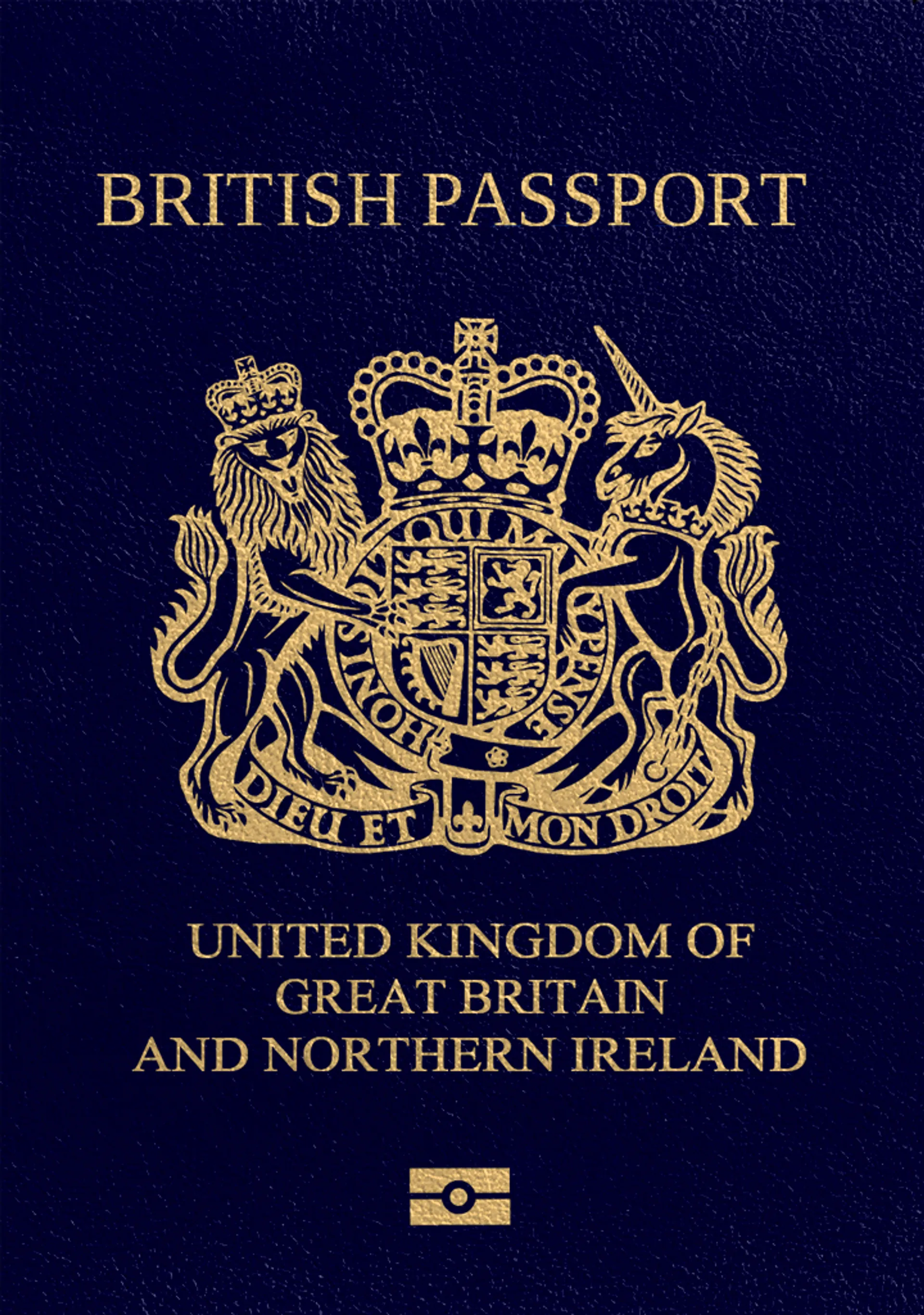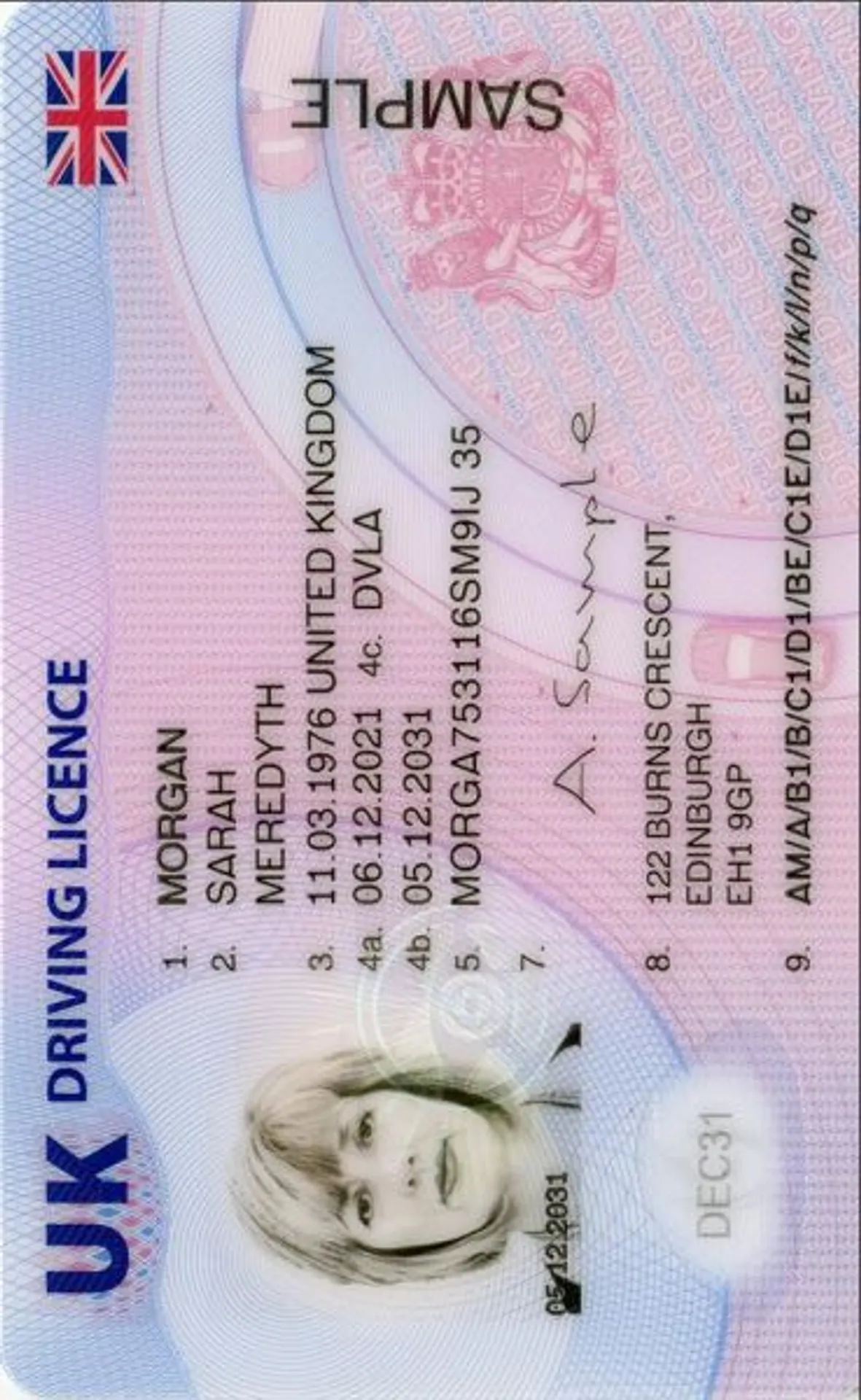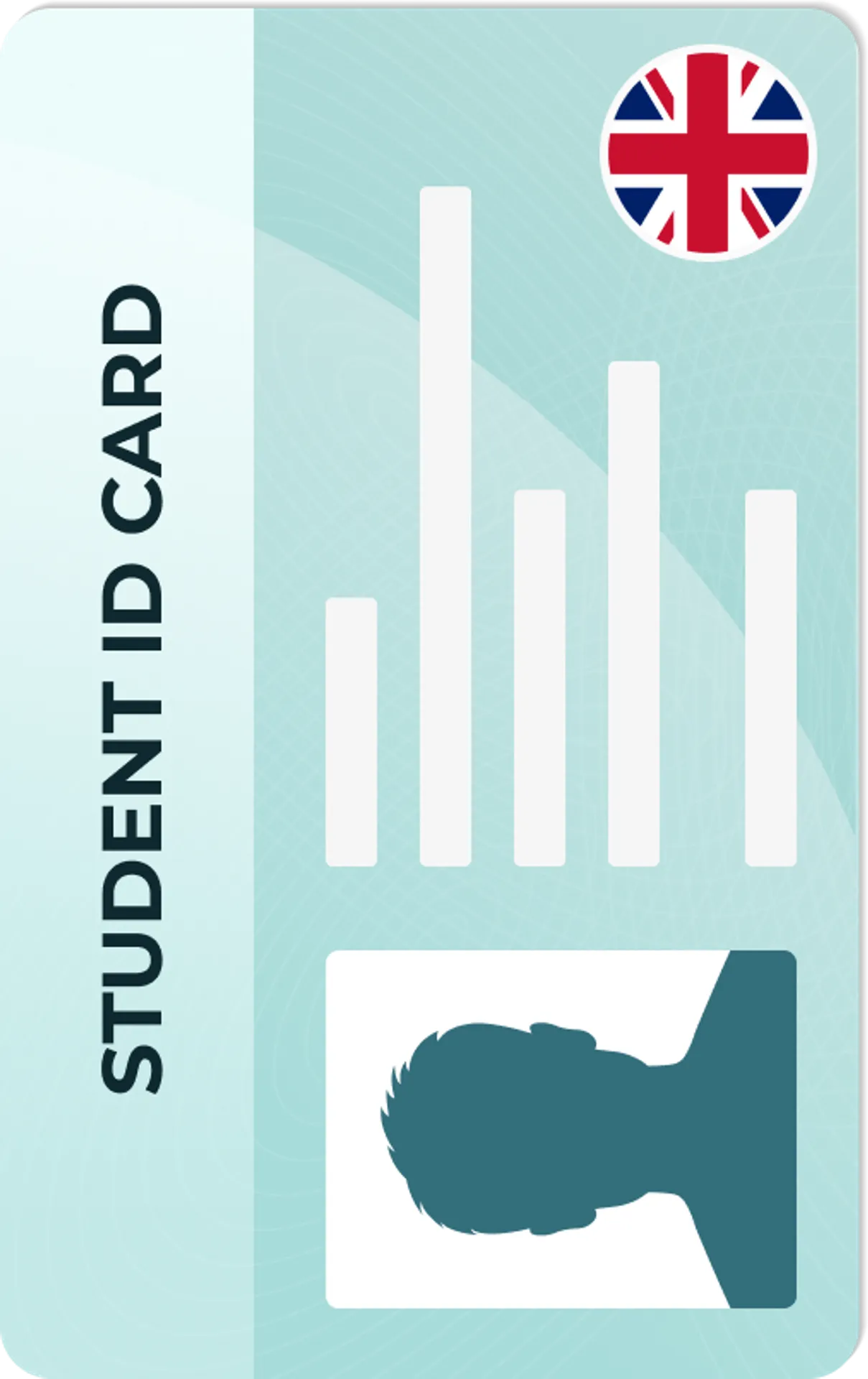Twitter Profile Photo






How do our mobile and web apps work?
Snap the perfect passport photo in under 3 minutes!
Find out just how simple it can be!

Take or upload a photo
Use a photo you already have or take a new one. We'll double-check it and make sure it passes all compliance tests.

Get your photo tuned-up by AI
Our AI system will crop, resize, and adjust the background of your image.

Get expert verification
One of our experts will carefully review your passport photo, providing you with feedback in under a minute!
Key benefits of using our passport photo tool
Get comfy at home, grab your phone, and snap a few pictures. End up with a result you’re 100% satisfied with!
Independence
No need to drive or wait in line. Take a photo wherever you are with only your smartphone.
Trusted service
Over a million users worldwide, 18 million photos processed, and thousands of 5-star reviews on TrustPilot.
Professional support
Questions or doubts about your photos? Our photography experts and support agents will be happy to help you out.
Acceptance guarantee
Once you place your order, our AI and human expert will verify your photo to ensure it's 100% compliant.

Passport photo-taking tips
Follow these guidelines to create the perfect passport picture.
Consider the distance
Keep your front-facing camera 16–20 inch (40–50 cm) away from the face. For rear cameras, keep a 4–6 foot (1–2 meter) distance.
Keep your head and body straight
Look directly into the camera and avoid tilting your body. Remember, portrait mode is unacceptable for passport photos.
Prepare good lighting
Take your passport photos in a daylight setting, like near a window on a sunny day. Shadows on your face or in the background are not permitted.
Twitter Profile Photo - size and requirements

Size
400x400 px
Resolution
600 dpi
Is it suitable for online submission?
Yes
Is it printable?
No
Background Colour
White
Image definition parameters
Head height: 73 %
Top of the Photo to Top of the Hair: 7 %
Roxana is a writer with 3+ years of experience. As a Master in psycholinguistics, she blends her passion for language and communication with insights from diverse cultures, making her content resonate with a broad audience.
Twitter Profile Photo
If you would like to reach a larger audience on Twitter and gain some more relevant followers, a good profile picture is definitely a must! Even though Twitter informs its users of the photo dimensions, it often happens that the profile picture is cropped and fitted into the circle in a way one wasn’t expecting. While the Header Profile picture also needs to be kept in mind, this post will be about the profile photo.
Having a good Twitter profile pic is especially important because it’s the first thing people see when looking for your profile- so this is a fantastic way to make a great first impression! While your face should obviously be in the lime-light here, choosing the right background can also make a huge difference in how your picture is perceived by others. A well-chosen background can also distinguish you from other Twitter users and make you stand out in the crowd.
When downloading our app, you can change the background without a hassle, and let the app work wonders. This means that it really does not matter where you take your Twitter profile picture- if you aren’t happy with the background, the app will change it for you.
Try to wear clothing that matches your profile. Are you putting together a professional business profile or more of a casual profile with an individual touch? Are you a blogger, freelancer or starting your own business online? Wear things you feel fit the profile and you feel comfortable in- additional accessories and make-up are a great option if you feel like it.
Requirements for Twitter Profile Photos
Let us take a look at the recommended Twitter profile picture dimensions stated on Twitter’s website:
- The recommended square profile picture size is 400 x 400 pixels
- Make sure the uploaded file does not exceed 2 MB
- Animated GIFs are not accepted as profile pictures
- Accepted file formats are JPG, PNG and GIF
Apart from these recommendations, see the tips listed below for a perfectly optimized Twitter profile picture:
- The picture should be of high quality - your face and the top of your shoulders should be clearly visible. Make sure your professional headshot does not have pixels and blurry spots, as these will make your profile picture seem out-of-date and not relevant.
- It’s best to add a profile picture of yourself, and not an image from google. If you are however working for a company, it is of course acceptable to have the logo as a profile picture. So it very much depends on your needs and your reason for creating an account.
- Make sure the picture you upload is not overloaded with things in the background. A clean background makes your profile picture appear much more professional and aesthetically pleasing. Our tip would be to keep it as simple as possible!
- A profile picture is a great opportunity for making a good first impression. Think of what you want others to see in your profile and what you want to convey with it. What personal or professional aspects would you like to highlight with it? What do you think first comes to mind when seeing your profile picture?
- Natural lighting is best suited for a profile picture. Try taking a photo facing the window or shooting a pic outside in a park. When taking a picture indoors with artificial lighting, it can easily happen that there are shadows in or surrounding your face- with natural lighting, this can easily be avoided. It goes without saying that photos should not be taken in dim or low-key lighting.
- Try to keep a natural, friendly facial expression- and not one that might seem a bit too obtrusive.
- Don’t ignore the background- As long as your face looks good in the picture, the background can be put aside, right? No, definitely not! The background constitutes a huge part of your photo and how it works on others. Do not take a professional Twitter profile picture in a messy bathroom, kitchen or another untidy place- this background would seem confusing and the viewer won’t know what to focus on. Instead, opt for a nice, clean background or perhaps a pretty landscape or some sort of scenery. This will improve your picture a lot!
- Don’t add text or stickers to your profile picture- these make an image seem a bit confusing. They do not belong on a professional Twitter profile picture. Often, the text is scaled down, so it won’t be readable anymore when you have it on a profile picture.
- Use an app for the creation of your profile picture! PhotoAid is such an app- it will help you with the photo dimensions and other requirements and can automatically resize your picture to suit the needs of a Twitter profile picture. Additionally, PhotoAid takes care of the background image for you, so there’s no need to worry about finding the correct spot to take a picture. PhotoAid will simply delete the background and replace it with a fitting one.
Most common mistakes when taking a Twitter profile picture
Having a bad Twitter profile picture can make others viewing your profile suspicious of the account and content within. That way, along with other possible mistakes, you could lose a lot of potential followers and retweets! That is why we compiled a list for you of the most common mistakes made while taking a Twitter profile picture.
- Your uploaded profile picture has very low quality. Often, when people see a profile picture of bad quality, they assume you cannot or were not even bothered to take a good picture, and are not competent in researching things.
- Wrong size- you cannot simply take a photo of any size as a profile picture. It has to be of specific dimensions so that it fits well into the designated space. Always keep the Twitter profile picture dimensions of 400 x 400 pixels in mind!
- Your photo background comes across as cluttered and over-filled.
- The profile photo does not correlate at all with your brand. Sometimes, it happens that you stumble across Twitter profile photos with absolutely no correlation to the actual brand and what the company does and stands for. This should be avoided at all costs as this misleading profile picture will definitely not attract more followers.
How to take a Twitter profile photo at home
It’s not difficult at all to take your own Twitter profile picture- there are only a few guidelines to keep in mind. It’s best if the picture is taken from the front and your face is centred. Remember: Natural lighting is your best friend! Try taking a photo facing the window- this way, your face will be evenly lit and you will not have any shadows on or around your face.
If you use a photo editor app like PhotoAid, you can take the picture anywhere you wish- it does not matter whether you take it outside on the street, in the park or in your living room. The background will then be deleted and replaced by a fitting one. Even though you can of course take the picture yourself if you wish, it would be a lot simpler to let a family member or friend take it for you. The ideal distance between your body and the camera is 40 cm.
Using a Photo Tool to create the perfect Twitter profile photo
If you choose PhotoAid as your photo editor tool, your background will automatically be removed if it does not fit the criteria of the specific image. In addition, the image will be cropped and formatted so that it corresponds with the Twitter profile photo criteria.
All you have to do is upload your photo in the PhotoAid app, choose the type of document or website you wish to have a profile photo for, and the app will automatically format the image for you. PhotoAid can change the background to the desired image for you, which will help your Twitter profile picture stand out. You can also make it look as if you’re on holiday or working abroad. You can take as many photos as you like, there is no limit, and try all kinds of different clothes and make-up styles.
Tools offered by PhotoAid
PhotoAid offers a myriad of different tools. Have a look at the list below:
- An AI-Photoenlarger: If you need a bigger image but are afraid of putting the quality of the image at risk, look no further than PhotoAid! Just send the photo in and we will enlarge it for you with no cost to the quality. We can for instance create a 2000 x 2000 px photo out of a 1000 x 1000 px photo.
- Darken Image Tool: If you feel like your photo would look a lot better if it were a shade darker, you can simply make use of our darkening tool.
- Blur Tool: Blur tools are widely used today for profile pictures and can help you look better and shift the focus of the image onto your face.
- Inverter and rotator: As the name already says, this tool can help you invert photos and rotate them onto all sides: left, right, up and down.
- Eye Dropper: You can use the Eye Dropper Tool if you wish to change your background colour. With the help of the Eye Dropper, you can take colours from other websites, from a colour picker or your history of already used colours.
- Colouring Tool: This is a great tool for trying out different colours. Using the colouring tool, you can give your picture a shade of purple, green, orange or yellow- it’s up to you!
- Brightening Tool: This tool does the opposite of the Darken Image Tool- if your image seems too dark and dreary, you can use the brightening tool to lighten up the colours.
- Grayscale Tool: Use this tool if you want your image to look more black and white or grey. This is a very popular tool that many people enjoy using. In certain cases, it can even make images seem more professional.
So, what are you waiting for- use PhotoAid to make your profile picture more professional! Download it now from the Google Play Store or App Store.
Discover other documents we support
Frequently asked questions
You can easily change the size of your Twitter profile photo with a number of different apps, for example PhotoAid.
If you go to your profile and click on "edit profile", you'll be able to tap on your profile photo to edit it. Click on "upload photo" or "remove" and don't forget to save afterwards. Also make sure it's 400 x 400 pixels in size!
The recommended Twitter profile picture dimensions are 400 x 400 pixels.
Your Twitter profile photo depends on your individual needs, but in any case, you will want to represent who you are and what you stand for with it. Ask yourself these questions: What would you see in your profile picture when seeing it for the first time? What does it make you think of, and what associations do you make?
The recommended Twitter profile image resolution is 400 x 400 pixels.
JPG, GIF and PNG are the supported file types for Twitter profile photos. Keep in mind that animated GIFs are not allowed in the profile or header.
No, Twitter does not save old avatar images.
There are several things to keep in mind when taking a Twitter profile picture.
Firstly, make sure your background is not cluttered and messy - this does not make a good first impression on other users and potential customers. Secondly, make sure your face is centered, and there are no other people on the photo. Thirdly: lighting. Choosing the right lighting is very important for your photo. Your safest bet is natural lighting, as with that, there's less of a chance of having shadows in, or around your face. Lastly, keep a natural, friendly facial expression.
If you use a photo editor app like PhotoAid, you won't have to worry about resizing the image, the resolutions and other requirements.
If you are having trouble with changing your profile picture, try updating your browser or using a different one. Also, don't forget to press "Apply" for the image to save.
As one of the most popular social networking and microblogging platforms, Twitter enables users from all over the world to connect with each other and share their thoughts, ideas, projects and news via short messages called "tweets".
Twitter images should not exceed the 2 MB limit. Make sure the quality is good and the photo is not pixelated or blurred.
Yes, GIFs can be posted if they are tweeted alone, so without an additional image or video. Simply click on the "What's happening?" box to attach your GIF. Posting GIFs is a great idea to make your content more attractive to other users- so give it a go!
There are several editing tools you can use to change the background of your profile photo- one such tool is PhotoAid. With PhotoAid, you don't have to worry about the background when taking the picture- the app will replace it for you.
Was this information helpful?
Let us know how useful you found this page
Rate this page
4.75/5
Number of votes: 118