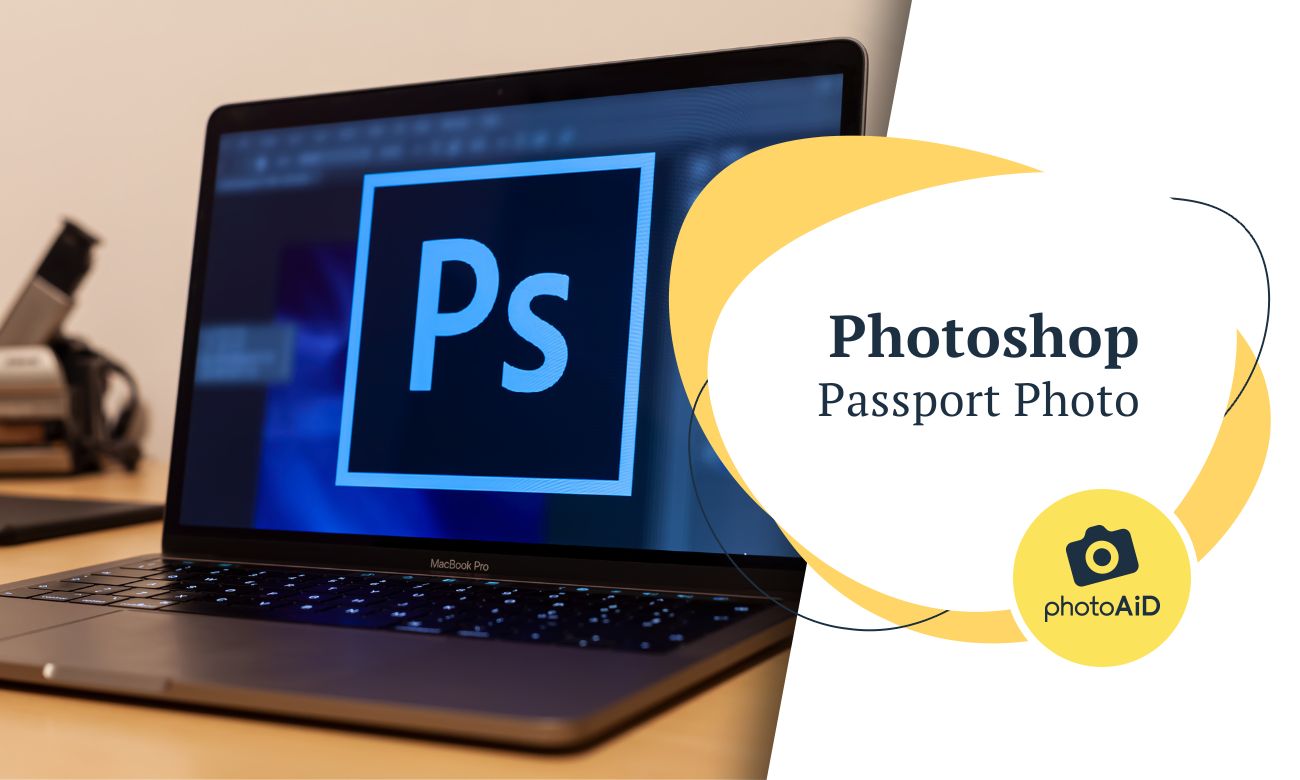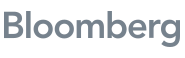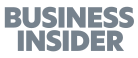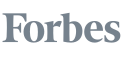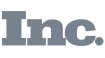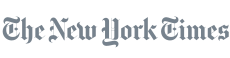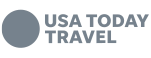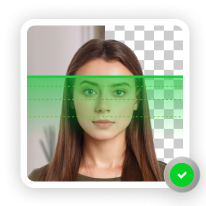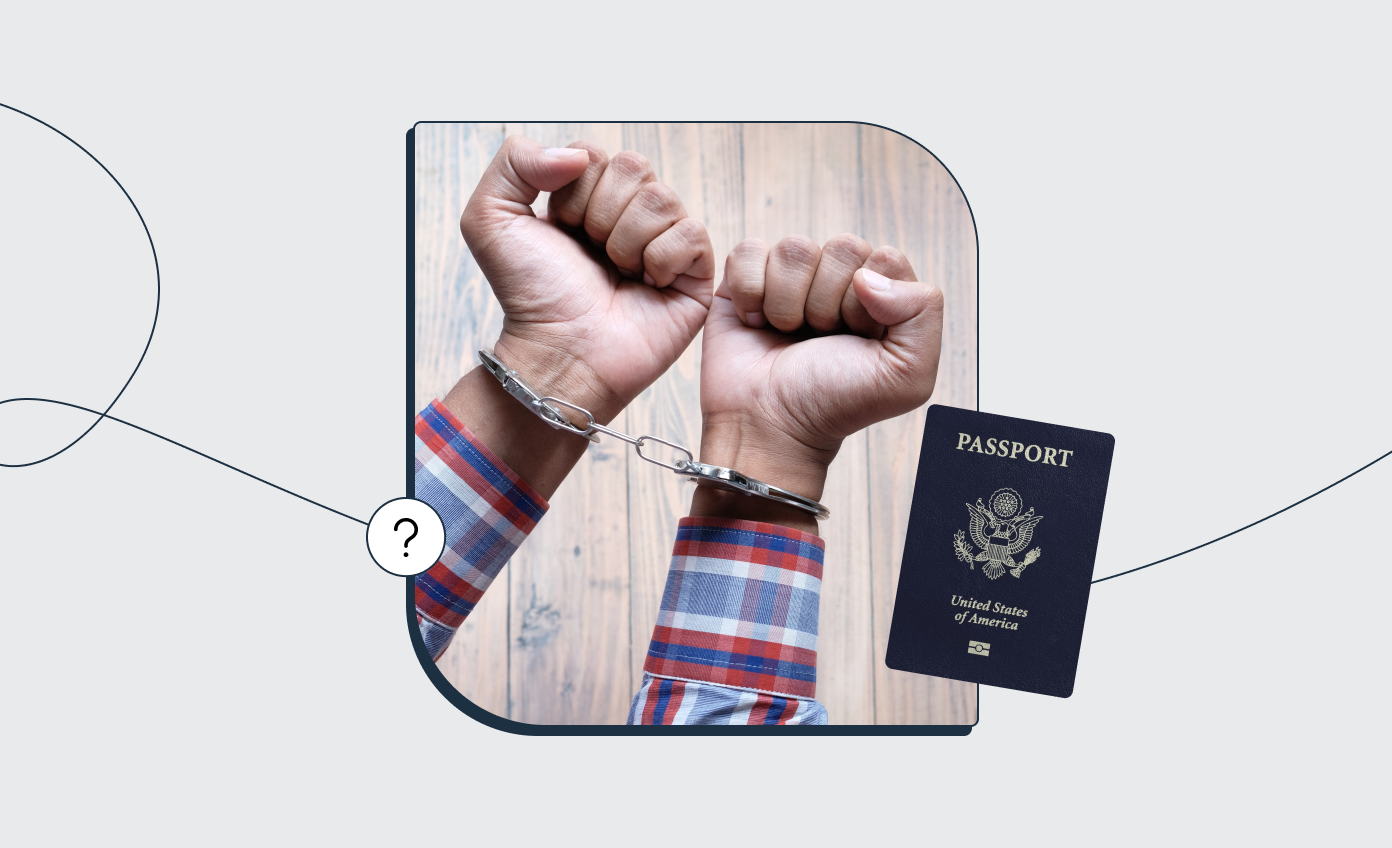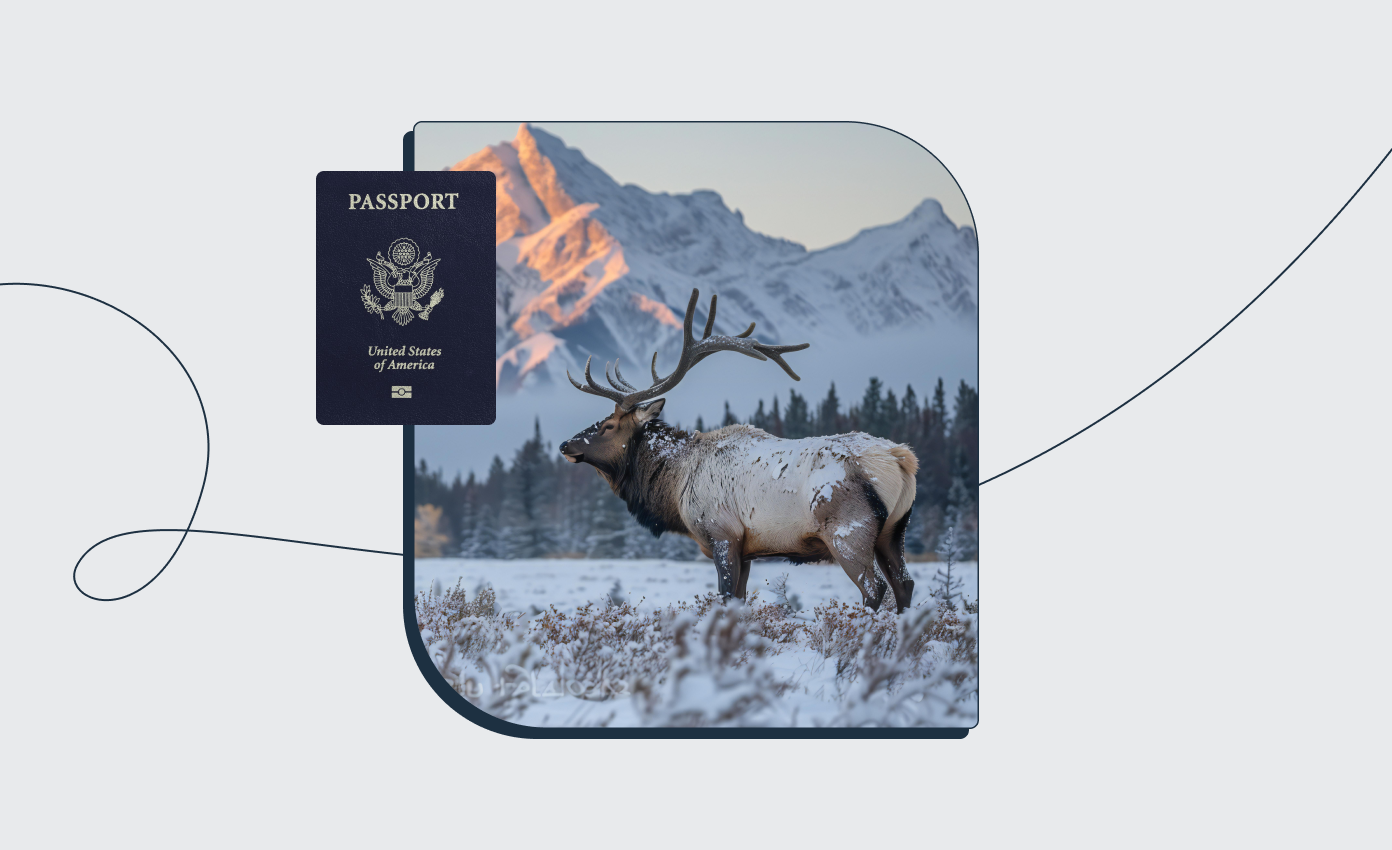Back in its true heyday, Adobe Photoshop was the go-to software for editing photos and preparing them for printing. Not only did you have to become at least semi-familiar with using the very elaborate design program, but were also required to purchase and install the program on your computer with all its fancy features that you most likely never even used (unless you’re a professional photographer or graphic designer).
There are plenty of easy-to-use online passport photo generators that even include verification by human experts and AI systems. However, despite these simpler photo tools available online, some people still choose to go the classic path of preparing a Photoshop passport photo.
In this post, we’ll cover the benefits and downsides of getting your passport photo template in Photoshop.
Get a compliant passport photo in 3 minutes with PhotoAiD’s passport photo maker.
- Upload or take a photo.
- Let the PhotoAid Al check and fix it.
- A compliance expert will verify the result.
- Download or order a print. Done!


Get a digital passport photo or order prints with help from PhotoAiD®
100% acceptance, expert verified
2x money-back guarantee
3 minutes and done
11,000,000+ happy users
I was pressed for time and couldn’t get hold of a photographer. I found PhotoAiD, took a selfie, uploaded it, and had a compliant passport photo almost instantly. Getting a photo for my baby girl was a breeze, too!
Why prepare your passport photos in Photoshop?
Surely, putting together a passport photo template in Photoshop is convenient for people who have the program and are familiar with using it. Let’s talk about the advantages of getting your U.S. passport photos this way:
- No need to leave your house to get print-ready files;
- no time limitations;
- Possibility to set the correct resolution for your photos (i.e., 300 dpi);
- wide range of editing tools, e.g., cropping tool;
- Creating a digital copy that can be printed at any printing service, e.g., your local drugstore or photo studio.
Why not prepare your passport photos in Photoshop?
On the other hand, getting your passport-size photo in Photoshop may be a challenge to some and may involve some disadvantages. Some of the potential problems users may encounter are the following:
- There’s no verification check to make sure that your photo meets passport photo requirements.
- You don’t get an acceptance guarantee—there’s a risk of your photo getting rejected.
- It may be frustrating to those who are not experienced in using Photoshop.
- You’ll have to save your photos on a flash drive and take it to a printing service— additional time spent.
Get your verified U.S. passport photo with PhotoAiD®
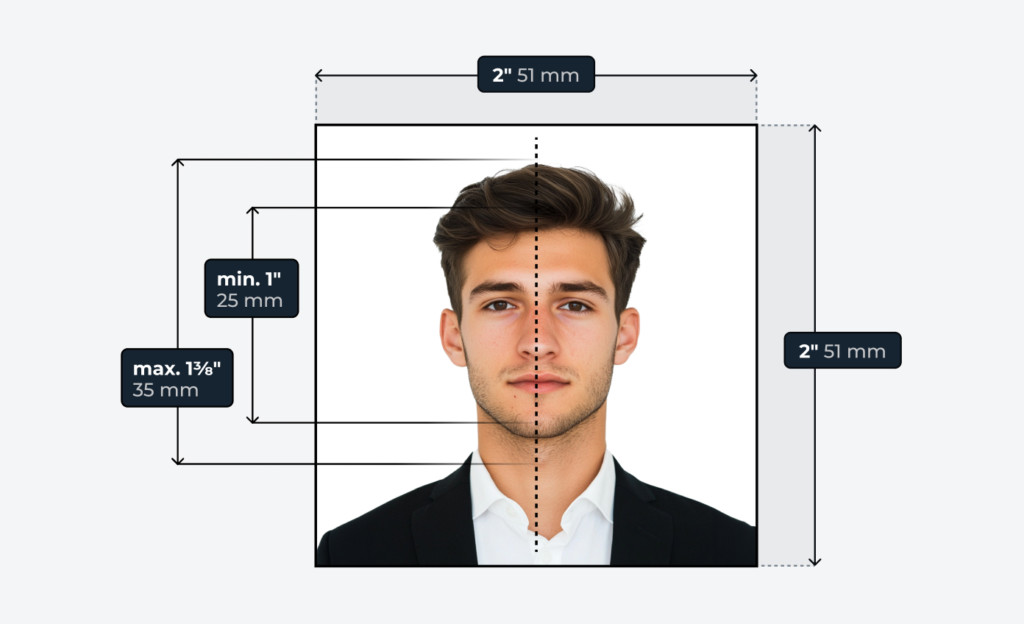
If you want to enjoy the advantages of getting your passport photo with photo editing software without the hassle of using all the mysterious tools, you can opt for our handy passport photo resizer, PhotoAiD®.
This photo tool is available online both as a website and app for iOS and Android. The passport photo service includes a thorough AI and human photo expert verification and will correct any errors in your image, such as the red-eye effect, shadows, contrast, or colored photo background.
PhotoAiD® will adjust your passport picture to the required passport photo standards, and in the case of any errors, you will be notified to retake your image at no additional cost.
You can order expert-verified, print-ready digital passport photos or both digital and printed copies sent to your address. In the unlikely event of your pictures getting rejected, PhotoAiD® is committed to refunding you double the purchase cost.
Making a passport-size photo in Photoshop: FAQ
Any more questions about Photoshop passport photos? Let us answer them here.
Is it easy to prepare passport photos in Adobe Photoshop?
What are the alternatives to getting your passport photos in Photoshop?
Can you prepare a 4×6″ passport photo template with Photoshop?
Can a passport photo be Photoshopped?
How to Photoshop a passport-size photo?
How to crop a passport photo in Photoshop?
How to make 6 passport-size photos in Photoshop?
Photoshop passport-size pics–wrap up
Preparing a passport-size photo in Photoshop may be a great option if you feel confident in using the software and know the exact U.S. passport photo standards.
However, if you feel intimidated by photo editing tools, PhotoAiD® is a great option, as it’s simple and has one goal—to provide users with passport-size photos in the easiest and fastest way possible.
There’s no need to travel to a drugstore or photo booth–with PhotoAiD®, you’ll be able to get expert-verified biometric photos at your own pace, and most importantly, from the comfort of your own home.