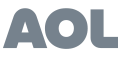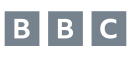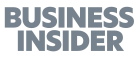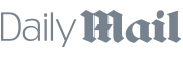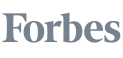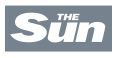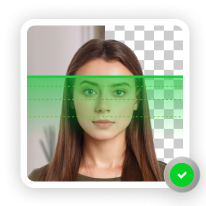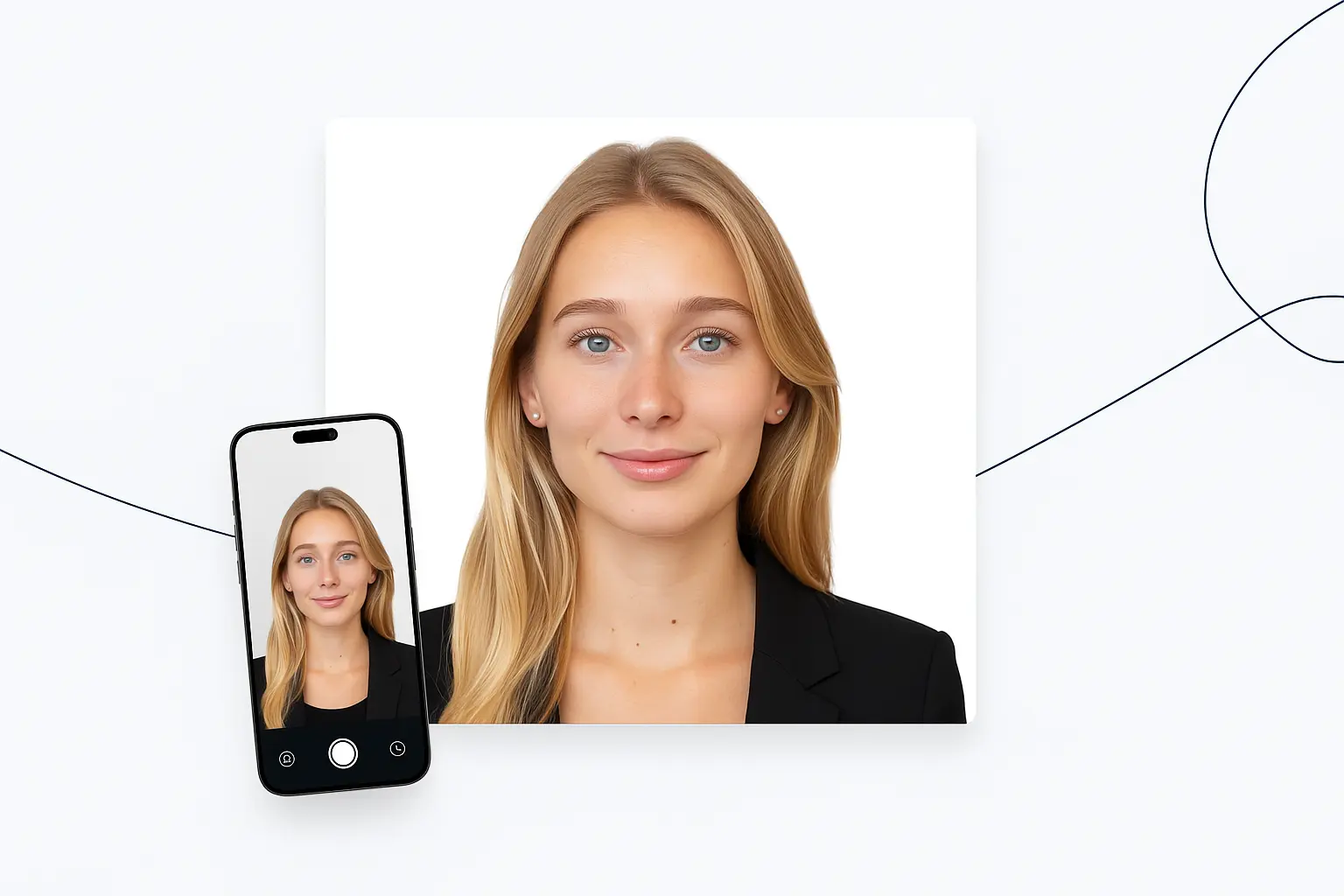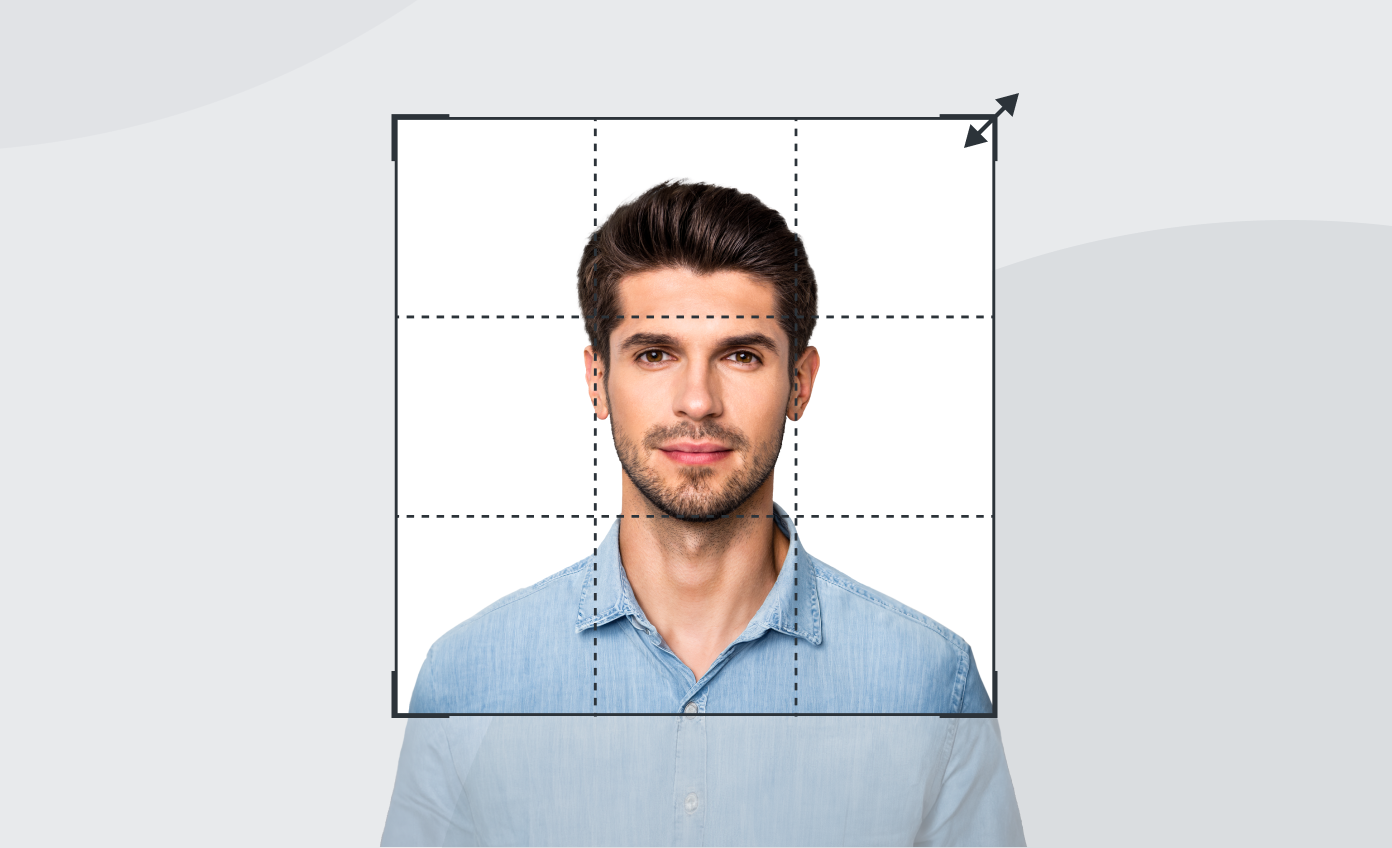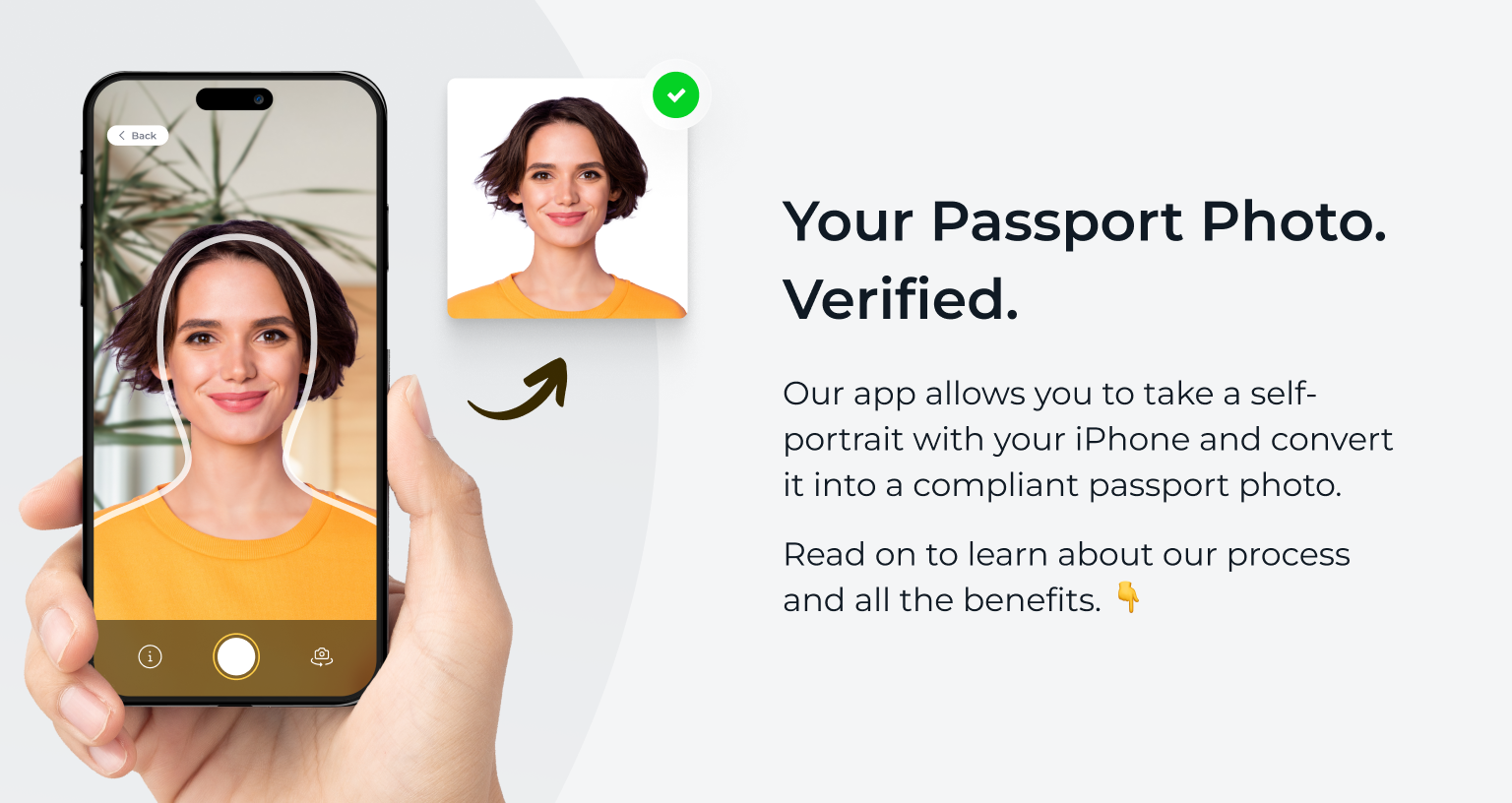Wondering how to take a passport photo with Android?
This guide walks you through the process step by step, so you can produce pictures that meet HM Passport Office (HMPO) requirements in just a few minutes.
Alternatively—
Turn a simple selfie into an official passport photo with PhotoAiD – your trusted UK passport size photo maker.
- Take a selfie or upload a photo.
- Our AI tool will enhance it for you.
- Then, our experts double-check the result.
- Download a digital copy or order a print – it’s that easy!


Get a digital passport photo that meets UK government requirements. Order high-quality prints delivered straight to your door with just one click.
Expert verification, 100% compliance.
Application accepted – or double your money back.
Your perfect passport photo in just 3 clicks.
Over 10 million happy customers!
I used PhotoAiD and got a verified, official passport photo from a quick selfie. The whole process took about 5 minutes. The print arrived a few days later. I saved time and money – and my passport application was approved!
Related reading:
- How to take a passport photo with an iPhone
- How to convert photo to passport size
- How to take a passport photo on your phone
- Best passport photo apps (Free & paid)
- How to fast-track a UK passport renewal
- First-time application and passport renewal at the post office
UK passport photo requirements
When applying for a British passport, your photo must meet the HM Passport Office standards.
The rules differ slightly depending on whether you submit a digital photo for an online application or printed photos with a paper form.
| Aspect | Digital photo (online application) | Printed photo (paper application) |
|---|---|---|
| Quantity & size | At least 600 × 750 pixels | 2 identical prints, each 45 mm × 35 mm |
| File/print quality | JPEG (recommended), 50 KB–10 MB, colour, no filters | High-quality, professional standard on photo paper (matte or glossy), no borders, creases, or marks |
| Head size | Full head, shoulders, and upper body visible | Head must measure 29–34 mm from chin to crown (fills ~70–80% of the frame) |
| Background | Plain, light-coloured (white, cream, or light grey); no patterns or objects | 〃 |
| Lighting | Even, balanced; no shadows on face or behind; no red-eye | 〃 |
| Pose and expression | Face forward, head straight, neutral expression, mouth closed, eyes open, and visible | 〃 |
| Glasses | Advised to remove; if worn, no tint, glare, reflection, or obstruction of eyes | 〃 |
| Head coverings | Only for religious or medical reasons; the face must remain fully visible | 〃 |
| Clothing | Everyday attire; avoid uniforms or light tops against a light background | 〃 |
| Children (under 6) | Do not need to look directly at the camera or keep a neutral expression | 〃 |
| Babies (under 1) | Eyes don’t need to be open; may have a slight smile; can be photographed lying on a plain sheet from above; ensure no hands, toys, or dummies are visible | 〃 |
How to take a passport photo with Android
With the requirements covered, let’s move on to the five simple steps for creating a passport photo that complies with HM Passport Office rules.
- Find the right setting.
Choose a well-lit place, ideally with natural daylight coming from a window. Stand against a plain, light-coloured background, such as a white wall, or hang a sheet if needed. The key is to create a simple, uncluttered backdrop with good contrast between your face and the background.
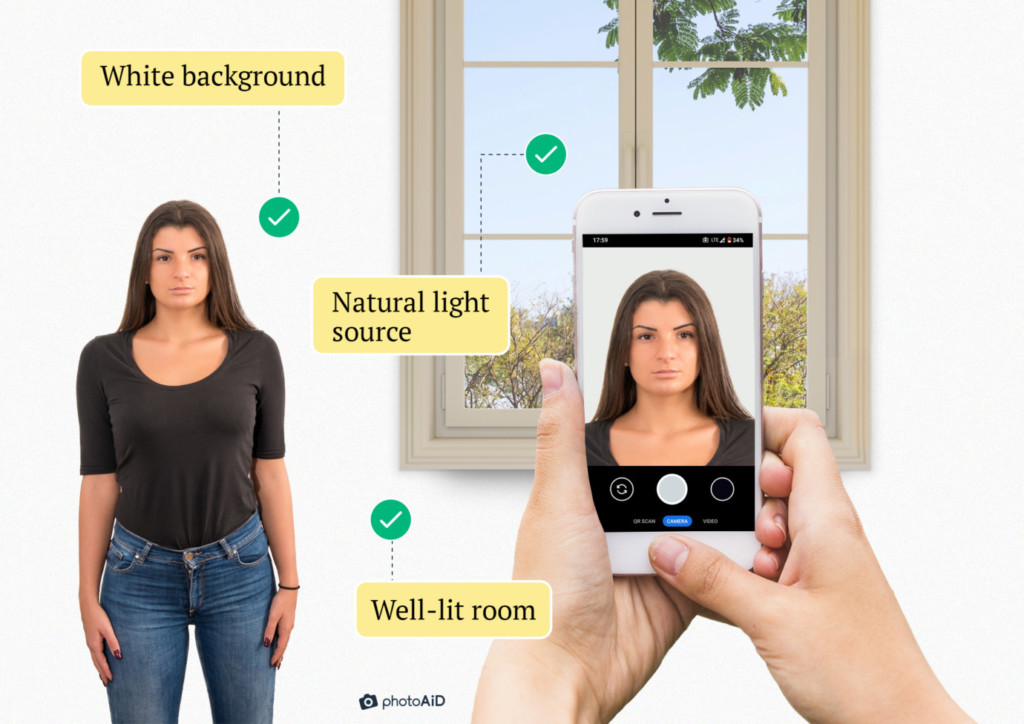
Note: You don’t need to worry about the backdrop if you’re using the PhotoAiD® Android app (Passport photo app Android). It includes an automatic background removal tool, so you can take your picture anywhere and still get a compliant passport photo with a perfectly white background.
- Pose naturally.
Hold your phone’s camera directly in front of you. Keep your shoulders relaxed and maintain a neutral expression with your mouth closed. Smiling isn’t banned, but avoid big grins that show your teeth because every facial feature needs to be clearly visible.
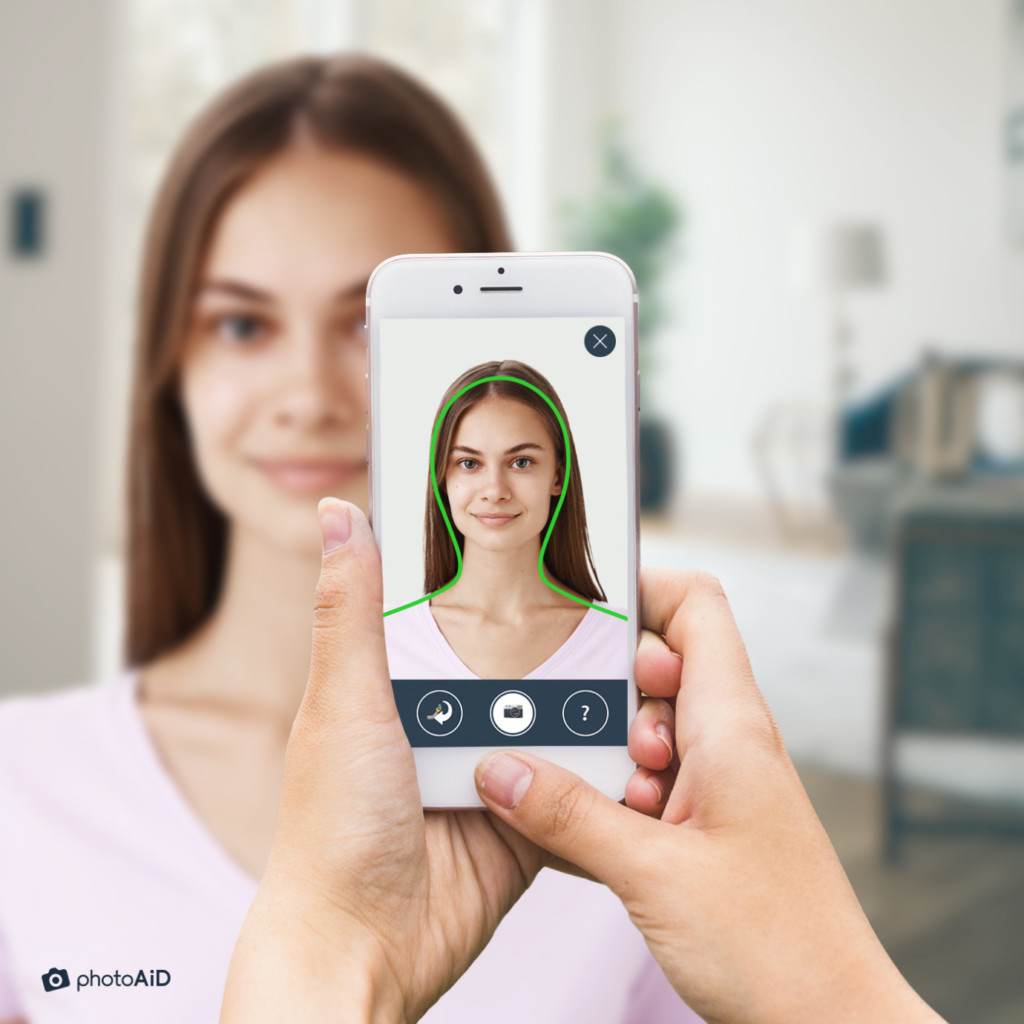
- Take a photo.
If it feels tricky to stay relaxed while snapping the photo, ask a friend or family member to help, or set up a tripod.
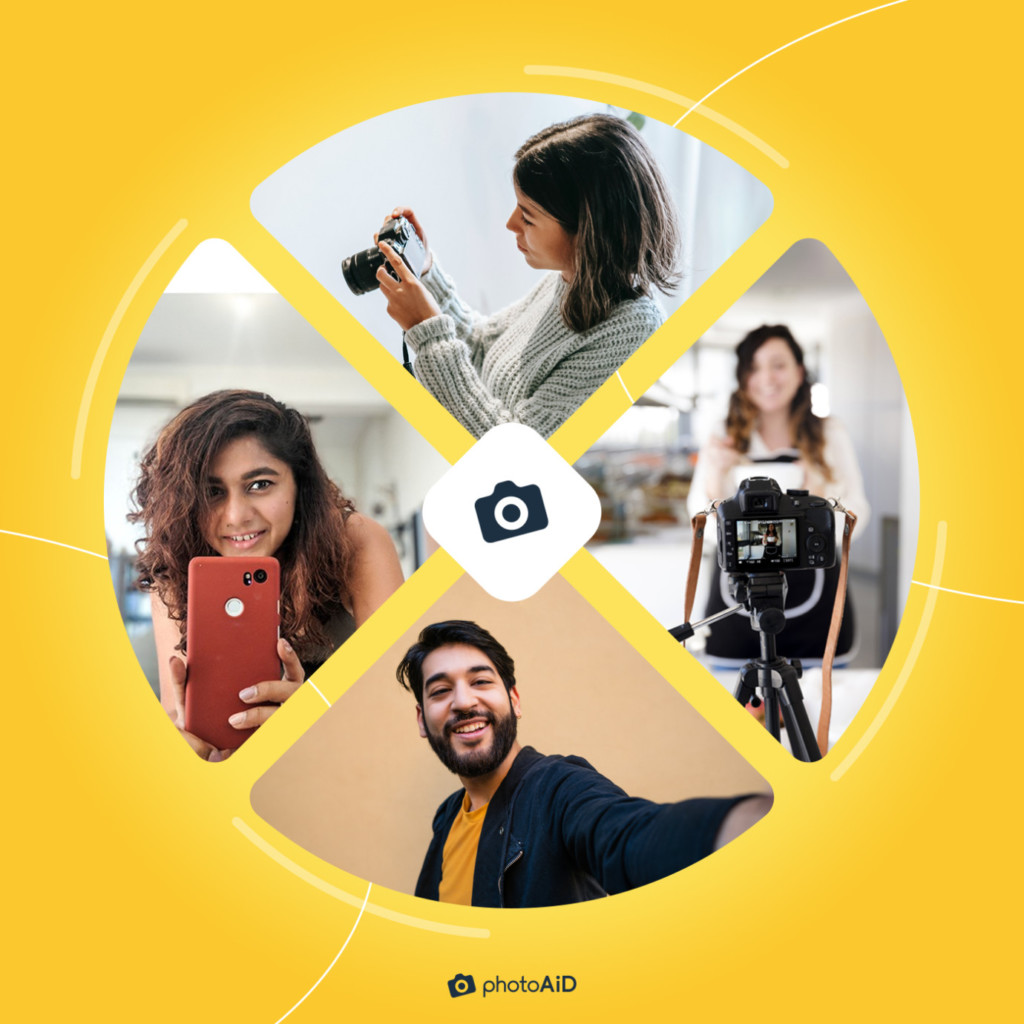
- Resize and crop your photo.
Once you’ve chosen the best shot, it must be adjusted to the correct size for a UK passport.
Printed photos must measure 45 × 35 mm, with your head from crown to chin between 29 mm and 34 mm. If submitting a digital photo, you must ensure your whole head and shoulders are visible and the image measures at least 600 × 750 pixels.
This graphic below illustrates how to take a correctly-sized photo on Android:

Note: If you use the PhotoAiD® Android app, the whole process is handled for you. The app resizes and crops your photo automatically, guaranteeing HM Passport Office compliance without manual effort.
- Adjust the background.
You can skip this step if you took your picture in front of a plain, light background, such as white, cream, or light grey.
If patterns, objects, or shadows are behind you, you’ll need to remove them. In this case, background editing software can come in handy. Be careful if you do this manually, as poor edits can leave visible lines or pixels around your head and shoulders, which may lead to rejection.
Luckily, you don’t need to worry about the background with the PhotoAiD® Android app. Take your photo anywhere, and the app will automatically replace it with a perfectly plain background that meets HM Passport Office standards.

Getting a passport photo can be a hassle. Our tool makes the process fast, easy, and stress-free. Here’s how it works:
FAQ
Can I take a passport photo with my Android phone?
How do I make a passport-sized photo on an Android phone?
How to print a passport-size photo from an Android phone?

As a Digital PR specialist and a member of the Society of Professional Journalists (SPJ), I have 5+ years of writing experience.
Over the course of my career, my work has garnered significant attention, with features in numerous prominent publications such as The New York Times, Forbes, Inc., Business Insider, Fast Company, Entrepreneur, BBC, TechRepublic, Glassdoor, and G2.